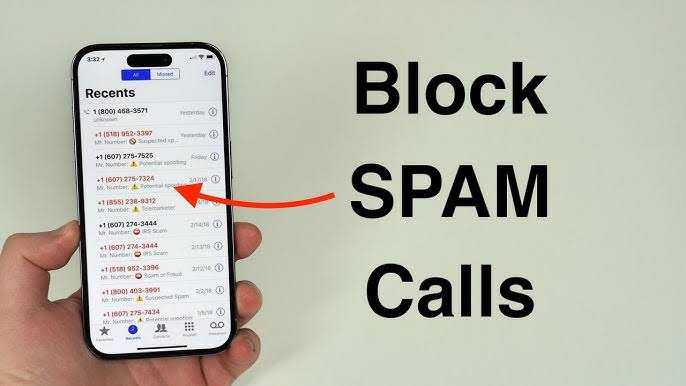I saw this question online, “How can i remove my number from private number” and I’ve decided to share more light to it.
Feeling like you’re always in the shadows with a hidden phone number? It’s time to step into the light and take back your identity! Whether you need to reveal your number for important calls or just want to ditch the cloak of secrecy, we’ve got you covered.
In this easy-to-follow guide, we’ll show you how to remove the private number feature on both Android and iPhone devices. By following our simple steps, you’ll be able to unhide your phone number and make calls with confidence, no more hiding in the shadows!
And guess what? These steps work for all major networks like MTN, Airtel, Glo, and 9mobile. So say goodbye to anonymity and hello to a world where your number is seen and recognized. Let’s dive in!
Table of Contents
Key Takeaways:
- Private numbers hide your caller ID to maintain privacy or anonymity.
- On iPhones, you can remove private numbers by toggling the ‘Show My Caller ID’ switch in the settings menu.
- Adjusting the caller ID settings on your iPhone allows you to show or hide your caller ID.
- You can block unknown callers on iPhone using the ‘Show My Caller ID’ feature or by using *67 before a specific call.
- Dialing #31# before making a call can stop your number from appearing as private or unknown.
Understanding Private Numbers
Private numbers can seem like a cloak of invisibility for your phone identity. When you call someone with a private number, your phone number remains hidden from their caller ID, appearing only as ‘Private Number’ or ‘Unknown Caller.’ This feature is commonly used to safeguard your privacy or when you prefer to make anonymous calls.
However, if you want to shed the cloak of anonymity and reveal your phone number when making calls, it’s quite simple to do so on your Android device. While the specific steps may vary depending on your Android version, the process generally involves navigating to the settings menu.
To unhide your number and display it when making calls, you typically need to access the ‘Phone’ or ‘Call’ settings. Look for an option labeled ‘Caller ID’ or ‘Show My Caller ID.’ Once you locate it, you can easily toggle it on or off to enable or disable the display of your phone number.
How can i Remove my Number from Private Numbers on iPhone
Are you tired of your phone number being hidden from view? It’s time to reclaim your identity and ensure that your calls are recognizable. Removing private numbers on your iPhone is simpler than you might think. By adjusting your Caller ID settings, you can reveal your number and make calls with confidence.
To remove private numbers on your iPhone, follow these easy steps to adjust your Caller ID settings:
- Navigate to Settings app on your iPhone.
- Select option ‘Phone’
- Top on ‘Show My Caller ID’
- Toggle the switch to turn the feature on or off.
Kindly Check the Full details below for proper Guidelines
Enhancing Your Privacy and Security
In addition to removing private numbers, you can enhance your privacy and security by blocking unknown callers. Enable the Silence Unknown Callers feature to prevent calls from unidentified numbers, further safeguarding your personal information.
How to Block Unknown Callers on iPhone
Are you tired of receiving calls from unknown numbers? Blocking unknown callers on your iPhone is easy. Follow these simple steps to regain control over who can reach you:
- Open Settings: Navigate to your iPhone’s Settings.
- Tap on ‘Phone’: Once in Settings, tap on the ‘Phone’ option.
- Select ‘Show My Caller ID’: Scroll down until you find the ‘Show My Caller ID’ option.
- Toggle the Switch: You can enable or disable the feature here to show or hide your caller ID.
Another option is to use a code before making a call to stop showing your number as a private or unknown caller. Simply dial #31# before the number to accomplish this.
Furthermore, if you need more advanced caller ID management options, like specific codes such as 61 and *82, it’s best to reach out to your phone company for assistance.
How can i remove my number from private number On Android
Ensuring the privacy and security of your iPhone calls is essential. Here’s a simple way to remove private numbers and prevent your phone number from being hidden when making calls:
Accessing Caller ID Settings
To remove private numbers on your Android device, follow these simple steps:
- Access the Settings Menu: Open the settings menu on your Android device.
- Navigate to Call Settings: Tap on the ‘Call’ option, then select ‘More,’ and finally choose ‘Caller ID.’
- Adjust Caller ID Settings: Once in the Caller ID settings, you can enable or disable caller ID information as desired.
However, this feature may not apply to special calls, particularly toll-free numbers or emergency numbers. Additionally, disabling the private number feature only prevents unintentional calls with a hidden caller ID.
How do I stop receiving unknown callers?
In addition to removing private numbers, you can also block unknown numbers on your Android device. Here’s how:
- Open the Phone App: Launch the Phone app on your Android device.
- Access Settings: Tap on the three-dot menu icon located in the top-right corner of the screen and select ‘Settings.’
- Navigate to Call Settings: In the Settings menu, look for options such as ‘Call Settings’ or ‘Advanced Settings’ and tap on it.
- Access Additional Settings: Within the Call Settings or Advanced Settings, locate an option named ‘Additional Settings’ or ‘Caller ID.’
- Disable or Block Numbers: Tap on this option to access settings related to caller ID. Look for options to disable or block unknown or private numbers.
Disabling Caller ID
If you prefer to hide your caller ID altogether, you can disable it on your Android device. Here’s how to do it:
For Android Devices:
- Access Call Settings: Open the settings menu and locate the ‘Call settings’ or ‘Advanced settings’ section.
- Toggle Caller ID: Tap on the option that says ‘Show my caller ID’ or similar, then select the option to hide your caller ID.
For iPhone:
- Navigate to Phone Settings: Go to the settings menu and tap on ‘Phone.’
- Adjust Caller ID Settings: Scroll down and find the option labeled ‘Show My Caller ID.’ Toggle the feature on or off as desired.
Using Dial Codes
You can also use dial codes to block your caller ID on specific calls:
- Dial 67: Prefix the number you’re calling with *67 to block your caller ID for that particular call on both landlines and cellphones.
FAQS
How do I block all incoming calls?
Are you tired of interruptions from unwanted calls? Whether you’re busy with work or just need some peace and quiet, temporarily blocking incoming calls on your Android phone can be a lifesaver. Below are the simple steps:
Step 1: Accessing Phone Settings
- Open the main Phone app from your home screen. Look for the icon that resembles a phone receiver.
- Once the Phone app is open, locate the Android settings or options button. This button is usually represented by three vertical dots or lines, typically found in the top right or bottom right corner of the screen.
- Tap on the Android settings/options button to bring up the available options. This will open a menu with various settings and features.
Step 2: Navigating to Call Settings
- From the options menu, locate and tap on ‘Call settings.’ This option may be labeled differently depending on your device, but it is typically found towards the bottom of the menu.
- Tapping on ‘Call settings‘ will open a new window with additional settings related to phone calls.
Step 3: Enabling Auto Reject Mode
- Within the ‘Call settings’ menu, look for the option labeled ‘Call rejection‘ and tap on it. This option allows you to manage how incoming calls are handled.
- Next, tap on ‘Auto reject mode.’ This feature allows you to temporarily reject all incoming calls automatically, providing you with uninterrupted time.
How do I stop spam calls permanently?
It’s time to take control of your phone and register your number on the national Do Not Call list. This simple and free process ensures that you can enjoy a quieter phone experience without the hassle of unwanted calls.
Why Register Your Number?
Registering your number on the national Do Not Call list provides you with a shield against intrusive telemarketing calls. By adding your number to this list, you signal to telemarketers that you do not wish to receive unsolicited calls, thereby reclaiming your privacy and peace of mind.
How to Register Phone Number on Do Not Call list
Registering your number on the national Do Not Call list is a straight process that can be completed in just a few simple steps:
- Call or Visit: You can register your numbers by calling 1-888-382-1222 (voice) or 1-866-290-4236 (TTY). Remember to call from the phone number you wish to register. Alternatively, you can visit donotcall.gov to add your personal wireless phone number to the list.
- Provide Information: When registering, you may be asked to provide basic information such as your name, address, and phone number. This information is used solely for the purpose of adding your number to the Do Not Call list and will not be shared or used for any other purposes.
- Confirmation: After registering, you will receive a confirmation that your number has been successfully added to the national Do Not Call list. This confirmation provides reassurance that your request has been processed and that you can expect a reduction in unwanted telemarketing calls.
Benefits of Registration
Registering your number on the national Do Not Call list offers several benefits:
- Reduced Interruptions: Enjoy a quieter phone experience with fewer interruptions from telemarketing calls.
- Enhanced Privacy: Safeguard your personal information and enjoy greater privacy by preventing unsolicited calls.
- Peace of Mind: Rest easy knowing that your request to opt-out of telemarketing calls has been acknowledged and respected.
Why can a blocked number still call me?
wondered why calls from blocked numbers still end up in your voicemail? It’s a common scenario that can leave many puzzled. Let’s delve into this phenomenon to shed some light on what might be happening.
The Call Blocking Conundrum
The situation you’re experiencing could be attributed to call blocking on your device. When you block a caller on your phone, it essentially hides calls from that specific caller ID. However, it’s important to note that this action only affects your device’s behavior and doesn’t necessarily block calls at the carrier level.
The Role of Voicemail
Voicemail plays a crucial role in handling incoming calls when your phone is unavailable. It’s hosted by your carrier and steps in to answer calls in your absence. So, even if you’ve blocked a caller on your device, the call may still reach your voicemail if it isn’t blocked at the carrier level.
Why Blocked Calls Reach Voicemail
Blocked calls reaching voicemail can be perplexing, but it’s a result of how call blocking and voicemail interact. When a blocked caller dials your number, your carrier still routes the call to your voicemail because it doesn’t recognize the block at its level. As a result, the call bypasses your device’s block and lands in your voicemail.
Clarifying Call Blocking and Voicemail
Understanding the dynamics between call blocking and voicemail can help demystify why blocked calls end up in your voicemail. While call blocking hides calls from specific numbers on your device, voicemail continues to function independently, fielding incoming calls as usual.
How do I know if a blocked number tried to call me?
When a number is blocked on your phone, it means that calls and messages from that number are prevented from reaching you. This can be a useful feature for blocking unwanted or spam calls. However, it also means that you won’t see any call history or messages from blocked numbers in your regular call log or message inbox.
The only way to access the call history from a blocked number is to unblock the number. Once unblocked, the number will be added back to your regular call list, and you’ll be able to see any missed calls you received from that number.