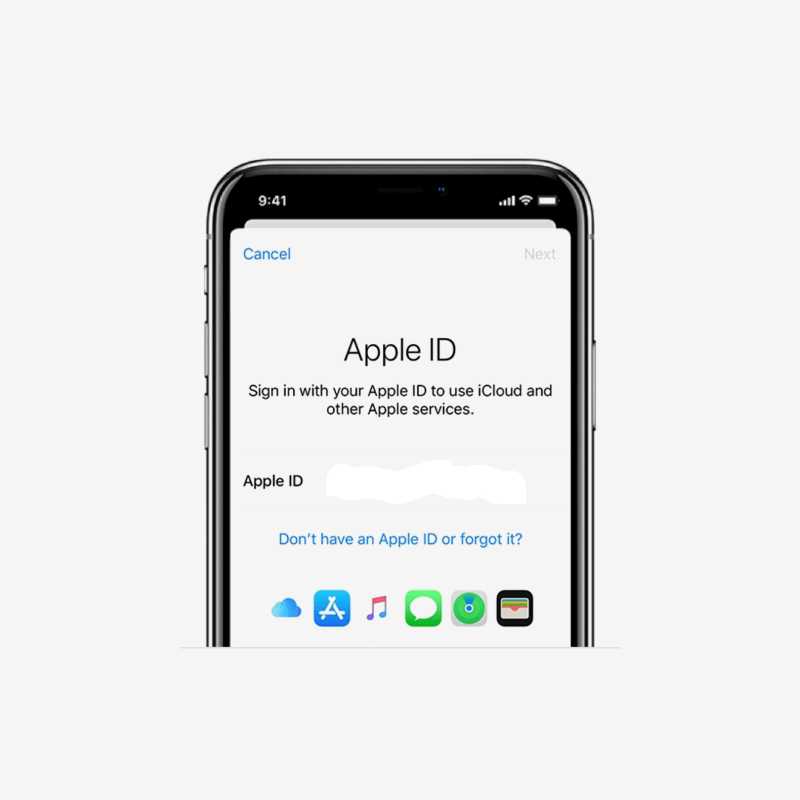understanding how to create Apple ID, manage, and troubleshoot your Apple ID can greatly enhance your user experience. Apple ID is an essential part of using Apple products and services. Provided you’re a new user or have been using Apple devices for years. This post cover everything you need to know about Apple ID, including how to create one, common issues you might face, and how to resolve them.
Table of Contents
What is Apple ID?
An Apple ID is your personal account for all Apple services. It is used to access various Apple products such as the App Store, iCloud, Apple Music, iMessage, FaceTime, and more. Your Apple ID includes your email address and a password, along with the contact, payment, and security details you use across Apple services.
Key Features of Apple ID
- Single Sign-On: Access all Apple services with one account.
- iCloud: Sync and store data across your Apple devices.
- App Store and iTunes Store: Purchase and download apps, music, movies, and more.
- Apple Music and Apple TV+: Access Apple’s streaming services.
- Security: Two-factor authentication to protect your account.
How to Create Apple ID
Creating an Apple ID is a straightforward process. Here’s a step-by-step guide:
On an iPhone, iPad, or iPod Touch
- Open the Settings app.
- Tap Sign in to your iPhone at the top of the screen.
- Tap Don’t have an Apple ID or forgot it? and then tap Create Apple ID.
- Enter your name, date of birth, and email address. You can use your existing email or get a free iCloud email address.
- Create a password and verify it.
- Choose your security questions and provide answers.
- Agree to the Terms and Conditions.
- Verify your email address.
How to create Apple id On a Mac
- Open the App Store.
- Click Sign In, then click Create Apple ID.
- Follow the on-screen instructions to provide your email address, create a password, and set up your account security.
How to create apple On a Windows PC
- Download and install iTunes from the Apple website.
- Open iTunes and click Account in the menu bar.
- Select Sign In, then click Create New Apple ID.
- Follow the instructions to create your Apple ID.
Using a Web Browser
- Go to the Apple ID account page.
- Click Create Your Apple ID.
- Follow the instructions to complete the setup.
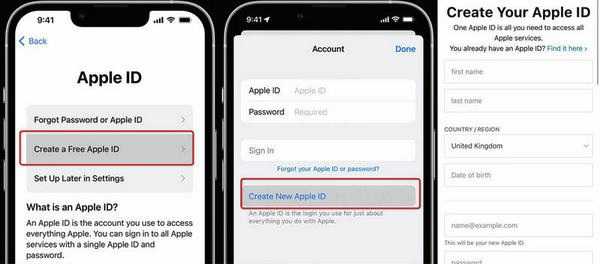
Why Can’t I Create an Apple ID?
There are several reasons why you might encounter issues when trying to create an Apple ID. Here are some common problems and their solutions:
Common Issues
- Email Address Already in Use: The email address you are trying to use might already be associated with another Apple ID.
- Weak Password: Apple requires strong passwords that include a mix of uppercase and lowercase letters, numbers, and symbols.
- Age Restrictions: You must be at least 13 years old (age may vary by country) to create an Apple ID.
- Network Issues: Ensure you have a stable internet connection.
Solutions
- Use a Different Email: Try using a different email address if the one you are using is already taken.
- Create a Strong Password: Follow Apple’s guidelines to create a strong password.
- Check Age Requirements: Make sure you meet the minimum age requirement.
- Ensure a Stable Internet Connection: Try again when you have a better internet connection.
Common Apple ID Creation Issues and Solutions
| Issue | Description | Solution |
|---|---|---|
| Email Address Already in Use | The email is associated with another Apple ID. | Use a different email address. |
| Weak Password | The password does not meet Apple’s strength requirements. | Create a password with a mix of characters. |
| Age Restrictions | The user does not meet the minimum age requirement. | Ensure the user is at least 13 years old. |
| Network Issues | Poor or unstable internet connection. | Try again with a stable internet connection. |
Why is My Apple ID Not Active?
An inactive Apple ID can cause significant inconvenience as it prevents access to Apple services. There are several reasons why your Apple ID might become inactive:
Common Reasons
- Incorrect Login Attempts: Multiple incorrect password attempts can temporarily deactivate your Apple ID.
- Security Issues: Apple might deactivate your account if suspicious activity is detected.
- Unpaid Bills: Outstanding balances or billing issues can cause your Apple ID to be deactivated.
Common Reasons for Inactive Apple ID
| Reason | Description |
|---|---|
| Incorrect Login Attempts | Multiple failed login attempts. |
| Security Issues | Detected suspicious activity. |
| Unpaid Bills | Outstanding balances or billing issues. |
RELATED POSTS:
- Temu Nigeria Contact Number: 2 alternative ways
- Connect WhatsApp with Facebook page easily.
- Temu Customer Service Number: How to Contact Temu for Help
- Temu Coupon Code, Legitimacy, Safety, and Pricing
- Disabling Pop-Up Blockers Across Devices
How to Fix Apple ID not Active
If your Apple ID is inactive, you can follow these steps to reactivate it:
Reset Your Password
- Go to the Apple ID account page.
- Click Forgot Apple ID or password?.
- Enter your Apple ID email address.
- Follow the instructions to reset your password.
Verify Your Account
- Check your email for a verification email from Apple.
- Follow the instructions in the email to verify your account.
Contact Apple Support
If resetting your password and verifying your account does not work, contact Apple Support for further assistance.
How to Unlock My Apple ID
If your Apple ID is locked due to security reasons, you can unlock it by following these steps:
Using Apple’s Website
- Go to the Apple ID account page.
- Click Forgot Apple ID or password?.
- Enter your Apple ID email address.
- Follow the instructions to unlock your account.
Using Two-Factor Authentication
If you have two-factor authentication enabled, you can use a trusted device to unlock your Apple ID:
- Open Settings on your trusted device.
- Tap [Your Name] > Password & Security.
- Tap Get Verification Code.
- Enter the verification code to unlock your Apple ID.
How to Change My Apple ID Password
Changing your Apple ID password regularly can enhance the security of your account. Here’s how you can do it:
On an iPhone, iPad, or iPod Touch
- Open the Settings app.
- Tap [Your Name] > Password & Security.
- Tap Change Password.
- Follow the instructions to change your password.
On a Mac
- Click the Apple menu and select System Preferences.
- Click Apple ID > Password & Security.
- Click Change Password.
- Follow the instructions to change your password.
Using a Web Browser
- Go to the Apple ID account page.
- Sign in with your Apple ID.
- Click Change Password under Security.
- Follow the instructions to change your password.
Steps to Change Apple ID Password
| Device | Steps |
|---|---|
| iPhone/iPad | Settings > [Your Name] > Password & Security > Change Password |
| Mac | Apple menu > System Preferences > Apple ID > Password & Security |
| Web Browser | Apple ID account page > Sign in > Change Password |
NOTE: Managing your Apple ID effectively ensures smooth access to all Apple services. Remember to keep your account secure by using strong passwords and enabling two-factor authentication.