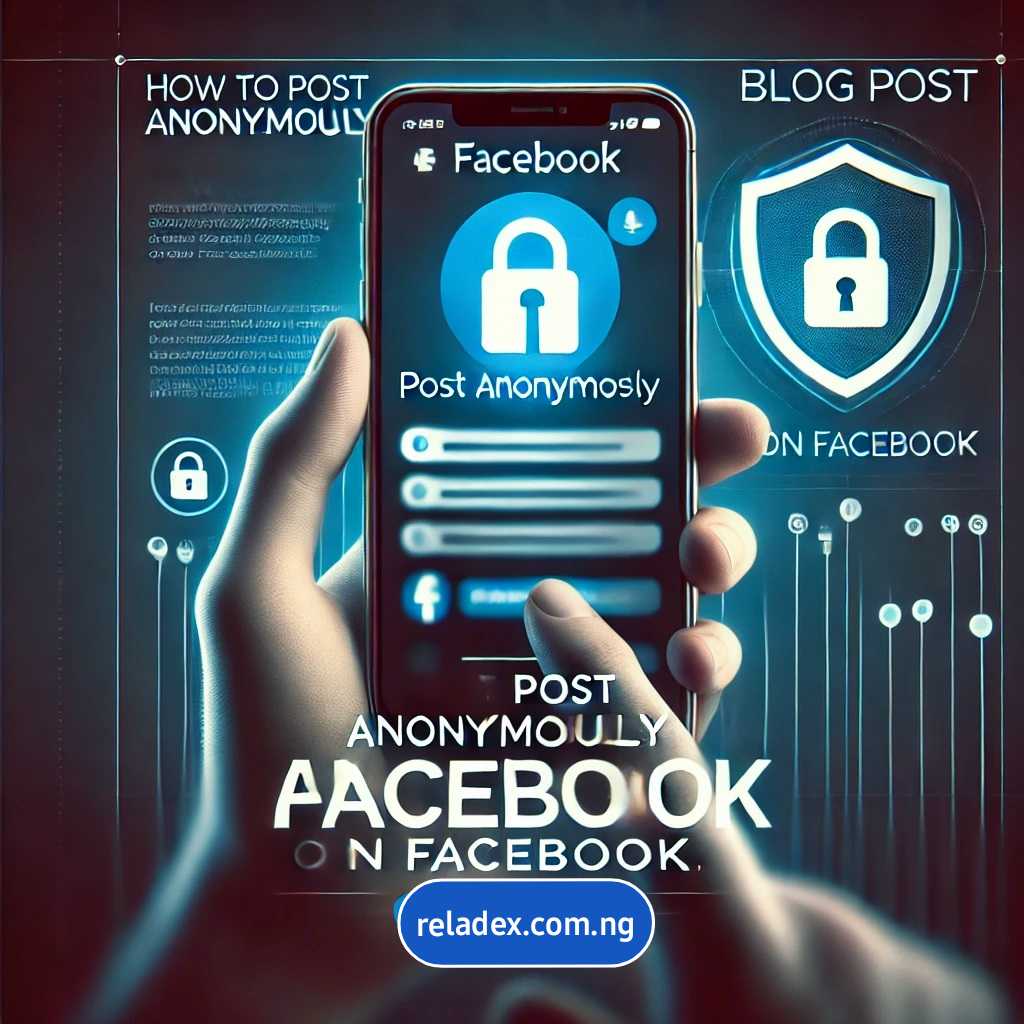Learn how to post anonymously on Facebook without revealing identity. One of the most widely used social media platforms, where people share personal updates, thoughts, and connect with others globally is Facebook. While Facebook doesn’t provide a direct “anonymous post” feature like some other platforms, there are ways to achieve a level of anonymity.
Table of contents
- Privacy and Anonymity on Facebook
- How to post anonymouly on Facebook using Group’s for Anonymous Posting
- How to Post Anonymous on Facebook Private Groups
- Using Alternative Accounts for Privacy
- Adjusting Privacy Settings for Individual Posts
- Using Third-Party Tools for Extra Anonymity
- Maintaining Anonymity on Facebook: Key Tips
Privacy and Anonymity on Facebook
It’s essential to understand Facebook’s privacy policies. Unlike platforms that allow total anonymity, Facebook requires users to create accounts with real identities. However, Facebook’s group features and privacy settings offer options to limit the visibility of posts, thus giving you more control over who sees your content.
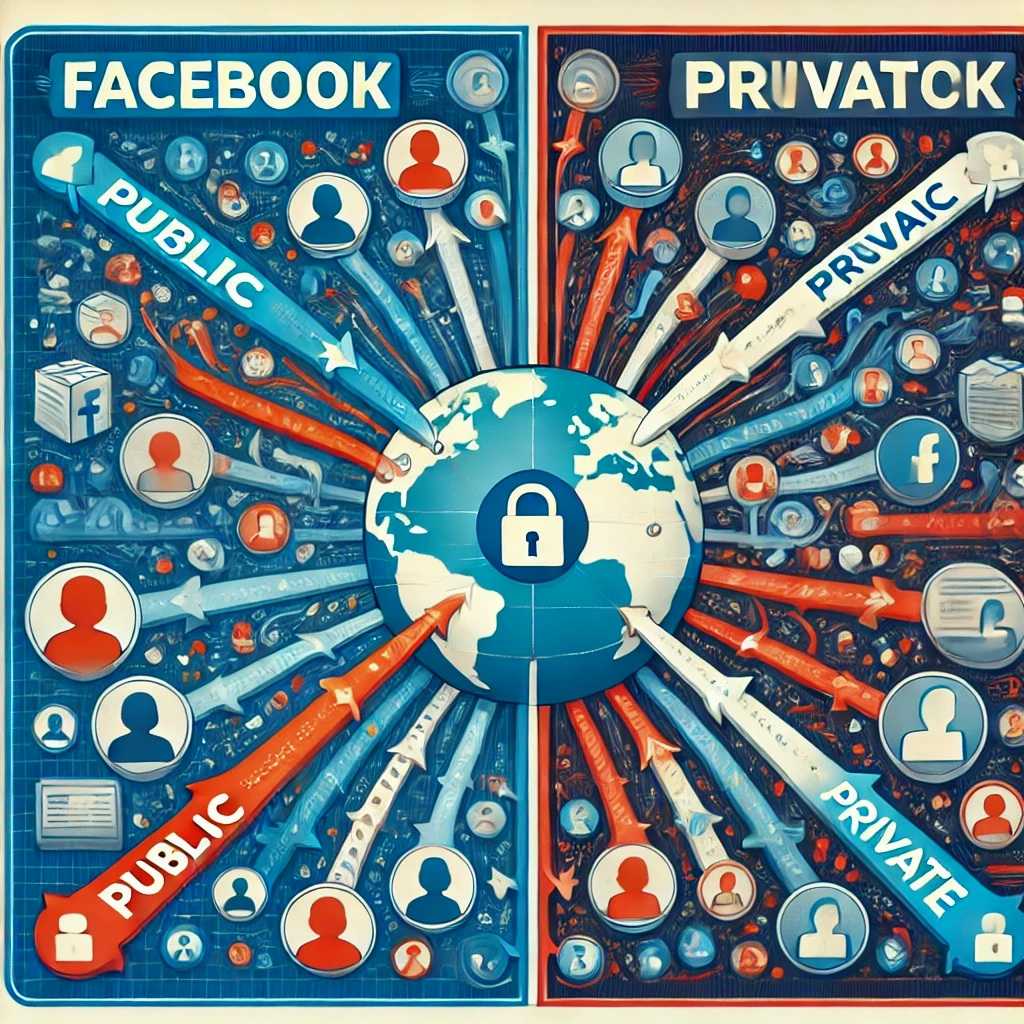
How to post anonymouly on Facebook using Group’s for Anonymous Posting
One of the most effective ways to post anonymously on Facebook is by using groups. Facebook groups allow users to connect with others who share similar interests, and in many cases, groups offer an option to post without revealing your identity.
Creating Anonymous Posts in Public Groups
Facebook public groups allow posts to be visible to anyone on the platform. While this setting typically displays the poster’s name, some groups have settings that enable anonymous posting.
Join a Group with Anonymous Posting Enabled
- Many public groups that cover sensitive topics, such as mental health support or relationship advice, offer anonymous posting options. Look for groups with a “Post Anonymously” feature in the group description or rules.
Access the Anonymous Posting Option
- Once you’re in a group that offers this feature, start a new post.
- Look for the “Post Anonymously” option before you submit.
Submit Your Post
- When posting anonymously, remember to review the group rules to ensure your content aligns with its guidelines.
Steps for Posting Anonymously in a Public Facebook Group
| Step | Description |
|---|---|
| 1. Join Group | Find and join a public group that offers anonymous posting options. |
| 2. Start Post | Access the group and start a new post as usual. |
| 3. Enable Anonymity | Select the “Post Anonymously” feature before submitting. |
| 4. Submit | Review the post, check group guidelines, and submit. |
How to Post Anonymous on Facebook Private Groups
Private groups provide an added level of security, as only members can view the posts. Here’s how to post anonymously in a private group:
Join a Private Group That Allows Anonymous Posting
- Search for private groups with topics aligned to your interests. Often, these groups require approval to join.
Post Anonymously
- When in the group, select the anonymous post feature if available. Not all private groups offer this feature, so check with the group admin if necessary.
Review and Submit
- Private groups generally have stricter rules, so read them carefully before posting.
Using Alternative Accounts for Privacy
While Facebook discourages creating multiple accounts, this is an option some users take to maintain anonymity. Here’s a guide to using an alternative account without breaching Facebook’s guidelines.
Creating a New Account for Privacy
Sign Up Using Unique Credentials
- Use a different email address and phone number to create a new Facebook account. This separation keeps the account independent from your main profile.
Use Minimal Personal Information
- Avoid uploading a profile picture or adding too much identifiable information.
Add Only Relevant Groups or Friends
- Join groups or connect with friends relevant to your anonymous purposes, avoiding crossovers with your main account.
Adjusting Privacy Settings for Individual Posts
For users who want to post on their main account but keep the post restricted, Facebook provides options to customize privacy settings for each post.
Start a New Post
- Begin by clicking “What’s on your mind?” to create a new post.
Select Audience
- Use the privacy dropdown to choose who can see the post. Options include “Friends,” “Only Me,” “Friends Except,” or creating a custom list.
- Select “Friends Except” if you want to hide the post from specific people or “Only Me” if you want no one else to see it.
Submit Your Post with Custom Privacy Settings
- This method doesn’t make the post fully anonymous but restricts visibility based on your selection.
Privacy Settings for Individual Posts
| Setting | Description |
|---|---|
| Friends | Visible only to friends on your Facebook list. |
| Only Me | Keeps the post private, visible only to you. |
| Friends Except | Allows you to hide the post from specific friends. |
| Custom List | Lets you create a list of people who can see the post. |
Using Third-Party Tools for Extra Anonymity
Although Facebook doesn’t endorse or partner with third-party applications for anonymous posting, some users explore these options. However, it’s important to exercise caution with third-party tools, as they may compromise your account security or privacy.
Common Third-Party Solutions and Risks
- Anonymous Posting Platforms: Some platforms allow anonymous social media posting by creating temporary, anonymous links to your content.
- Risks Involved: These tools can risk account suspension, violate Facebook’s terms, or even compromise your privacy. Always research and use reputable platforms if you consider this approach.
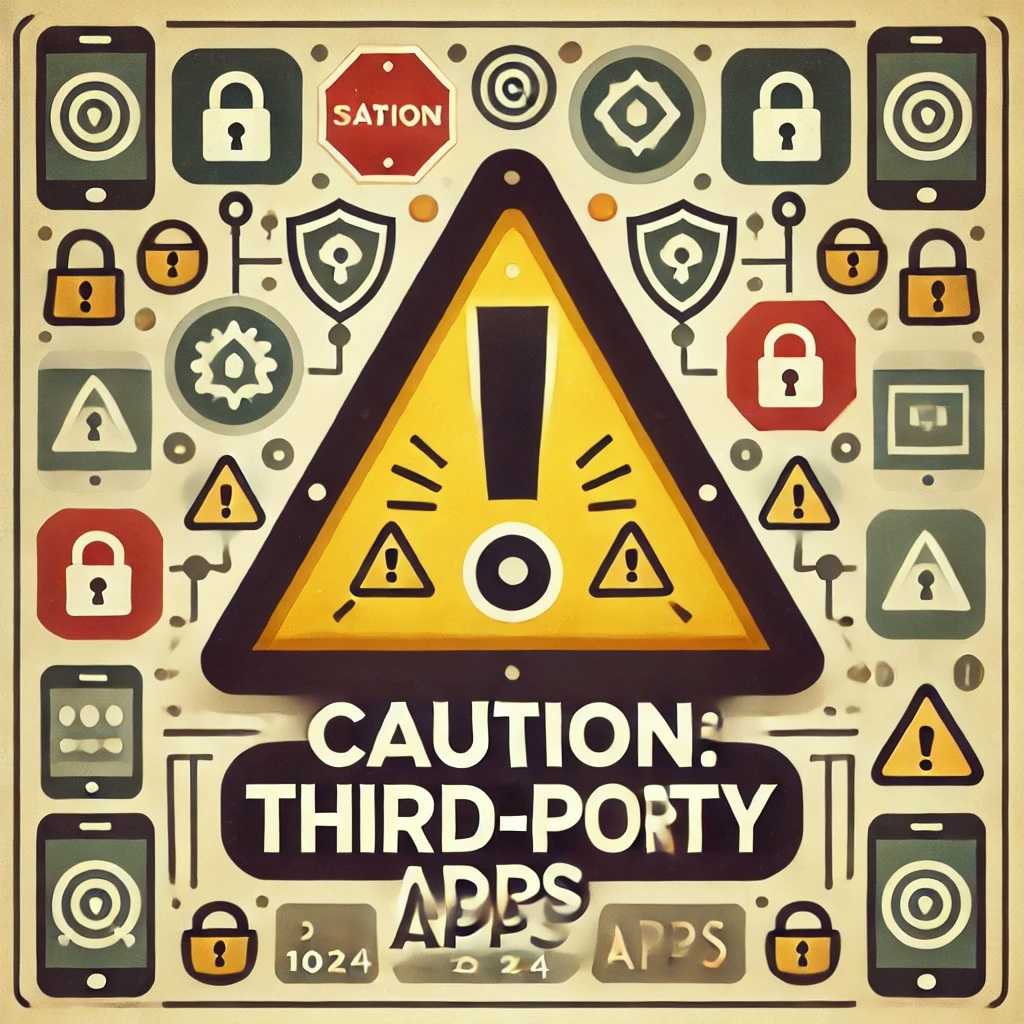
Maintaining Anonymity on Facebook: Key Tips
To ensure a consistent level of privacy, here are some best practices to maintain anonymity while using Facebook:
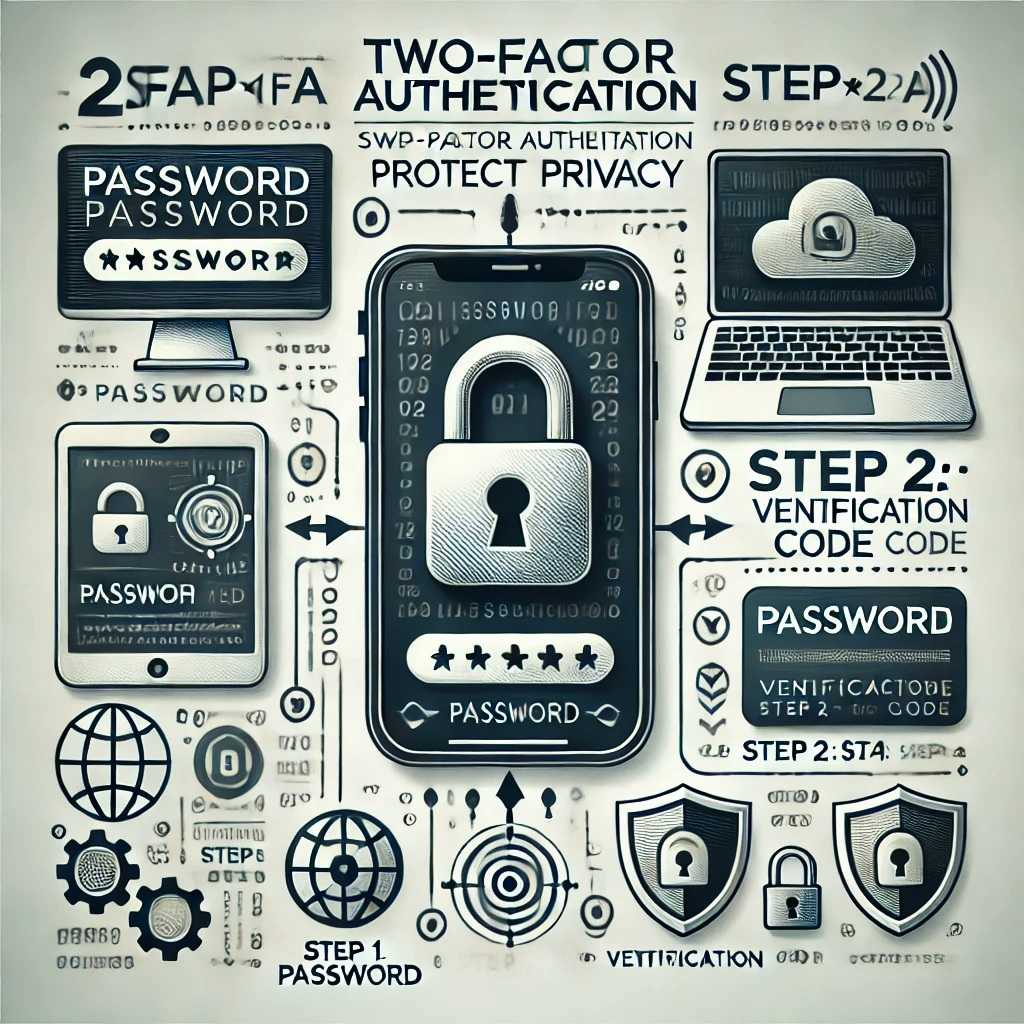
- Limit Profile Information
Refrain from sharing excessive personal details on your profile. - Use Caution with Friends and Family
Avoid sharing anonymous posts in groups where friends and family may recognize you. - Regularly Review Privacy Settings
Facebook updates its privacy policies, so it’s essential to check your settings periodically to ensure they still align with your privacy needs. - Enable Two-Factor Authentication (2FA)
For added security, activate 2FA on your account. This helps keep your account safe from unauthorized access, even if you’re posting anonymously.