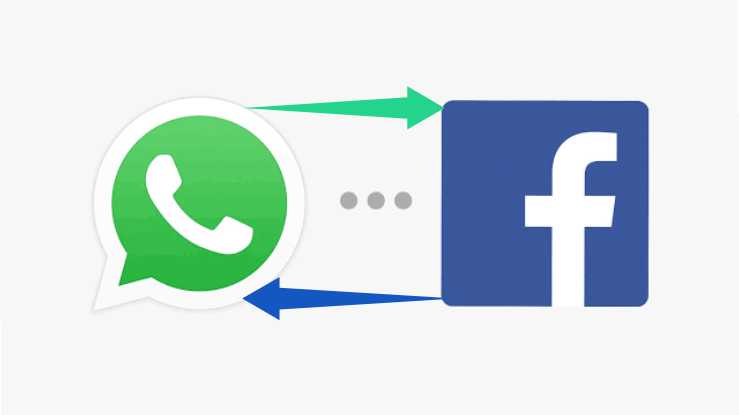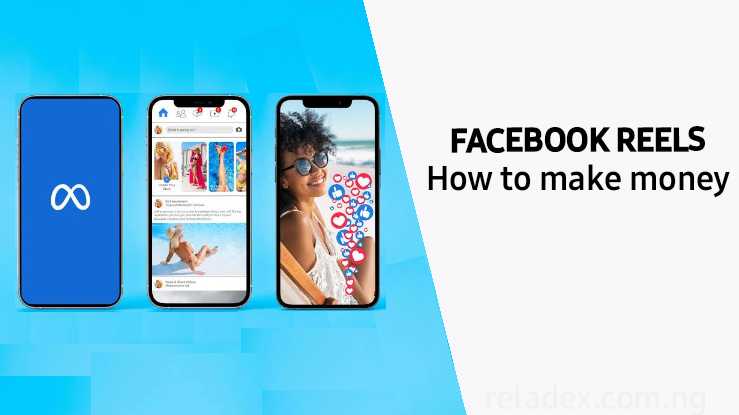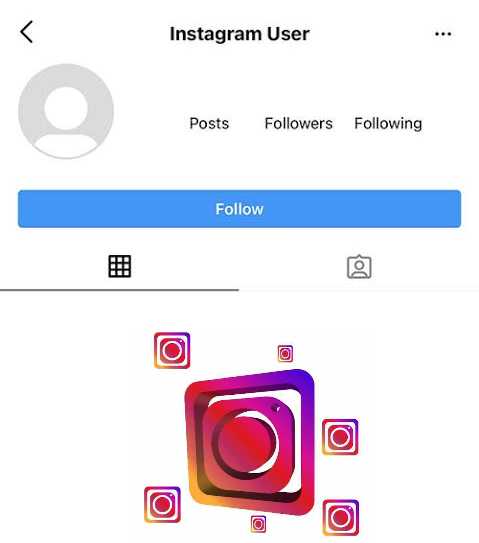Are you interested in learning how to play multiplayer games on PPSSPP Android without needing an internet connection? With numerous PPSSPP games available online, many of them offer multiplayer modes where you can enjoy gaming with your friends. The best part? You don’t need an active internet connection to dive into the multiplayer action.
By utilizing the multiplayer mode, you can experience PPSSPP gaming just like on PS4 and other consoles. The beauty is, it doesn’t even require Wi-Fi or an internet connection—just two Android devices and the PPSSPP app.
How to connect ppsspp multiplayer?
To get started with multiplayer on PPSSPP Android, here’s what you need to do:
Step 1. Turn on Hotspot on Android Device:
Activate the mobile hotspot feature on your device. Simply access your device settings, locate “Hotspot,” and enable it. No internet connection is needed to play games.
Step 2. Connect the Hotspot to Another Android Device:
Switch on the Wi-Fi on the second Android device and connect to the hotspot of the first device. Ensure both devices are connected to each other’s hotspot for multiplayer functionality.
Step 3. Adjust IP Addresses on PPSSPP Settings:
Retrieve the IP address of the second device by accessing its settings. Then, open the PPSSPP app on both devices, navigate to Settings > Networking > IP Address, and replace the current IP address with the new one obtained.
Step 4. Enable Networking and Built-in PRO Ad Hoc Server:
Activate both the “Networking/WLAN” and “Built-in PRO Ad Hoc Server” options in the PPSSPP settings on both devices to ensure smooth gameplay.
Step 5. Set Port Offset Between 5000 – 6000:
In the Networking section, adjust the “Port Offset” option to a number between 5000 – 6000. Ensure both devices have the same Port Offset value for compatibility.
Step 6. Setup the Game:
Open the game and select “Wireless” or “Network” mode, then create or search for a match on both devices. Join the match to start playing multiplayer games seamlessly.
Step 7. Enjoy the Game:
Follow these steps, and you’ll be all set to enjoy multiplayer gaming on your Android devices without any hassle.