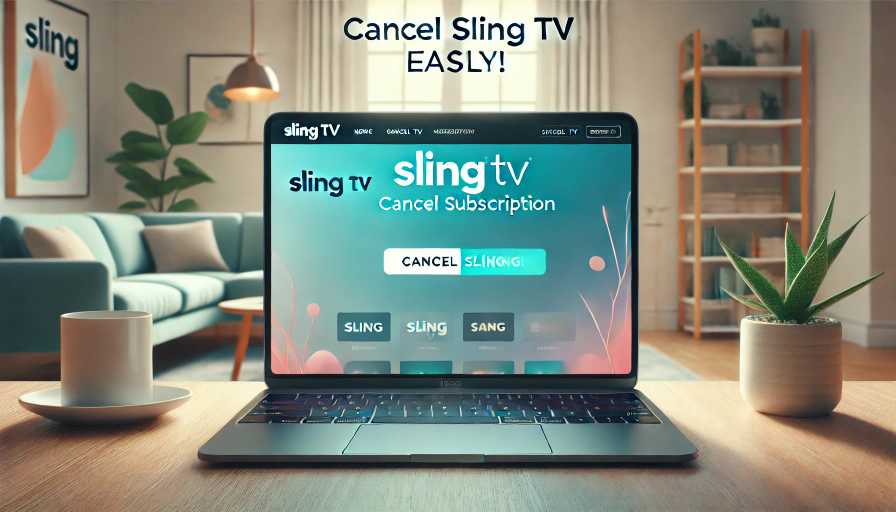Learn how to cancel your Sling TV subscription in minutes with our simple step-by-step guide. Explore pausing options, FAQs, and affordable alternatives to save money.
Sling TV is a popular streaming service that offers an affordable way to enjoy live TV, sports, movies, and more. With flexible plans like Sling Orange and Sling Blue, it’s designed to fit diverse entertainment needs at a reasonable price. However, there may come a time when you decide it’s not the right fit—whether it’s because of changing preferences, a tighter budget, or simply a lack of use.
In this detailed guide, we’ll walk you through the process of canceling your Sling TV subscription, exploring alternatives like pausing your account, and addressing common questions. By the end of this article, you’ll know exactly how to handle your Sling TV subscription with confidence.
Table of contents
Why Cancel Sling TV?
Sling TV has earned its reputation as an affordable streaming service, but not everyone may find value in it over time. Here are some common reasons for cancellation:
- Seasonal Interests: Some users sign up to watch specific shows or sports seasons. Once the season ends, the service may no longer be needed.
- Budget Constraints: Even a relatively low monthly fee can add up, especially if you’re subscribed to multiple streaming platforms.
- Switching to Competitors: Platforms like Hulu + Live TV or YouTube TV might offer more channels or features better suited to your needs.
- Lifestyle Changes: A busy schedule or decreased screen time might mean you no longer make use of the service.
If you’re feeling unsure, consider pausing your subscription (details below). If canceling is the best option for you, follow the steps outlined here.
How to Cancel Sling TV Subscription
Canceling Sling TV is straightforward and can be done entirely online. Here’s how:
Step 1: Log in to Your Account
Visit the Sling TV website on your device and log in using your email and password. Ensure you’re logging in to the correct account associated with your subscription.
Step 2: Access the “My Account” Dashboard
Once logged in, navigate to the My Account section. This dashboard is where you can manage your subscription details.
Step 3: Select “Cancel Subscription”
In the dashboard, find and click on the Cancel Subscription option. Sling TV will present a few prompts or surveys to confirm your decision.
Step 4: Confirm Cancellation
Follow the prompts carefully. After completing the process, you should receive a confirmation email. This email serves as proof that your subscription has been successfully canceled.
Important Note:
If you don’t receive a cancellation confirmation email, your account may not have been fully canceled. Double-check your account status or contact Sling TV’s customer support for assistance.
How to Pause Sling TV Instead of Canceling
If you’re uncertain about permanently canceling, Sling TV offers the option to pause your subscription. This feature allows you to take a break from billing while keeping your account active.
Benefits of Pausing Your Subscription:
- Avoid losing access to your saved settings and preferences.
- Stop payments temporarily while deciding if you want to continue using the service.
- Resume your subscription easily when you’re ready.
Here’s how to pause your subscription:
Step 1: Log in to Your Account
Log in to the Sling TV website using your credentials.
Step 2: Access the “My Account” Dashboard
Go to the My Account section.
Step 3: Select “Pause Subscription”
Click on the Pause Subscription option.
Step 4: Choose Your Pause Duration
Sling TV allows you to pause your account for up to three months. Select the duration that suits your needs.
Step 5: Confirm the Pause
Review the pause details and confirm your selection. You’ll receive a confirmation email outlining the pause terms.
Frequently Asked Questions (FAQs)
Can I Watch Sling TV After Canceling?
Yes! If you cancel your subscription after paying for a billing cycle, you’ll retain access until the end of that period. For example, if your billing date is the 10th and you cancel on the 11th, you can still use Sling TV until the next 10th.
Does Sling TV Offer Refunds?
No, Sling TV does not issue refunds. If you’ve already paid for the current month, you won’t receive a partial refund after canceling. Be sure to cancel before your next billing date if you don’t want to be charged again.
Sling TV Pricing Overview
Still debating whether to cancel? Let’s break down Sling TV’s pricing:
- Sling Orange: $40/month. Focuses on sports and family programming.
- Sling Blue: $45/month. Offers more news and entertainment channels.
- Sling Orange & Blue Bundle: $60/month. Combines both packages for maximum channel access.
Prices may vary slightly by region. Sling TV also offers add-ons for premium channels and features, which come at an additional cost.
Alternatives to Sling TV
If Sling TV no longer meets your needs, consider these alternatives:
- Hulu + Live TV: Offers a larger channel lineup, including access to Hulu’s on-demand library.
- YouTube TV: Known for its comprehensive channel offerings and unlimited DVR storage.
- Philo: A budget-friendly option with a focus on entertainment and lifestyle channels.
- Pluto TV: A free streaming service with a mix of live TV and on-demand content.
If you’re still on the fence, pausing your subscription might be the perfect middle ground. And if you’re moving on to explore other streaming options, there’s no shortage of alternatives to suit your preferences.
Take control of your streaming services today and make the choice that works best for you!