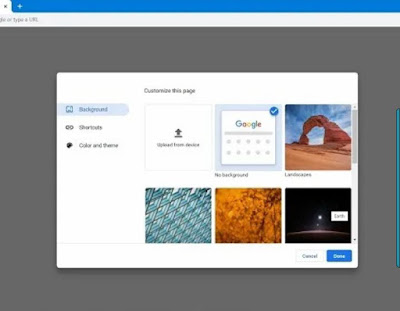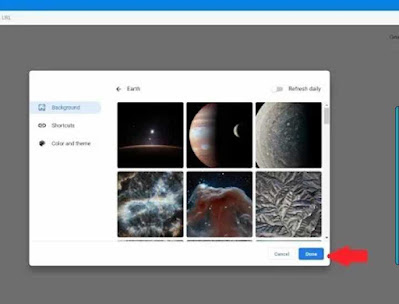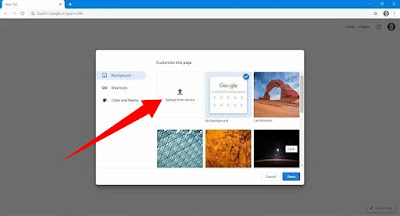There are many things which majority of google users using Android, iOS, window phone or laptop/desktop and other version are unaware of just like what I’ll about to review in this article today.
Table of Contents
What is Google chrome background
How to change Google chrome background on PC
How to change Google chrome background to personal image
How to change Google chrome background to color or theme
What is Google chrome background
Google chrome background already been set to a white default image background. However, It can be change to a preferable image background.
You can either use the default images or upload your favorite picture from your devices as a google chrome background.
But first and foremost, ensure to sign in after you have opened the google chrome browser on your mobile phone or PC regardless of the version.
How to change google chrome background on PC
1. In your google chrome browser, open a new tab
2. Navigate your cursor using the mouse down to the customize on the webpage
3. Click on Customize chrome
4. It will then take you to a page titled “customize this page”
5. There are many images you can choose from such as act, 3D image, Desert, Earth e.t.c. However, you can upload from you device to use as background.
6. Click on the image you’d want to use and click the option Done when you’re finished!
Read also: How to Screenshot on HP laptop or Desktop Computer
How to change google chrome background to personal image from device
You can as well modify the google chrome background with photos from your own library.
1. Select Customize button from the drop-down menu.
2. Click on upload from device
3. Choose the choice image for Background.
4. Having uploaded your favorite picture, click on Done button
How to apply theme or color for google chrome background.
1. select customize On the Google webpage
2. Click on color and theme
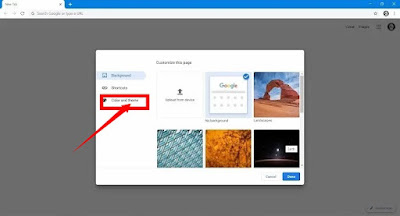 |
3. Select your favorite color or theme
4. Click on Done button.