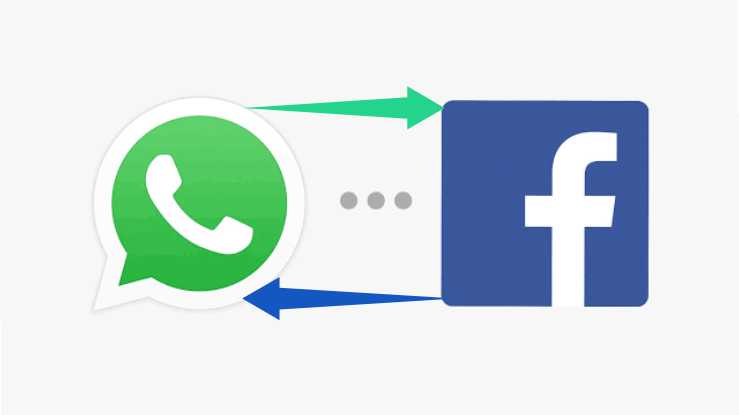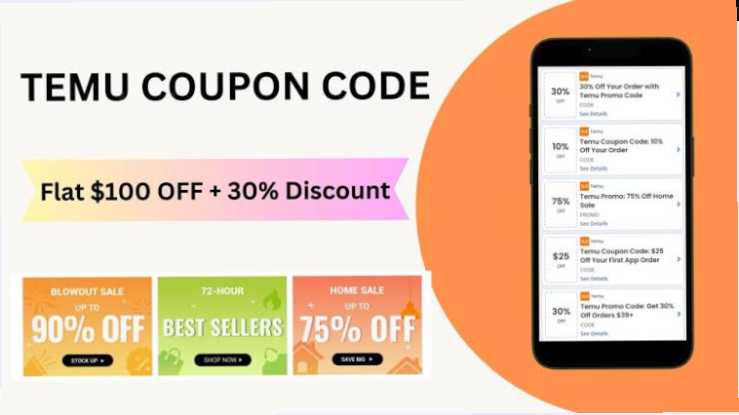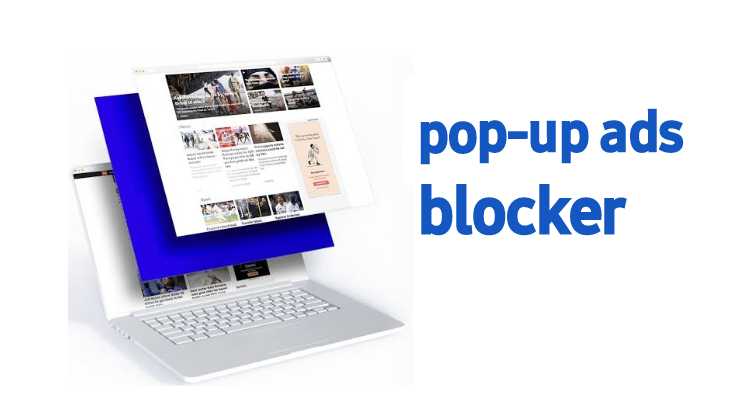Ensuring the safety of your home or business is a top priority for many. While most modern security cameras offer mobile app access, some users may prefer viewing their camera feeds via a web browser. This method can be particularly useful if your phone doesn’t support the camera’s app or if you prefer a larger screen.
In this guide, we’ll share more light on the process of accessing IP camera feed remotely using a web browser.
What is IP Cameras
IP cameras, or Internet Protocol cameras, are digital video cameras that send and receive data via the internet. Unlike traditional analog CCTV cameras, IP cameras can transmit data wirelessly, making them ideal for remote monitoring.
Viewing Your IP Camera’s Feed
Accessing your IP camera’s feed remotely involves port forwarding, a process that allows external devices to access your camera’s feed through your router. Here’s how to do it:
Step 1: Find Your Camera’s IP Address
Locate your camera’s IP address, which is unique to each device. This information can usually be found in the camera’s settings or user manual.
Step 2: Access the IP Address in Your Browser
Enter the camera’s IP address into your web browser while connected to the same network as your camera. This step allows you to configure your camera’s settings.
Step 3: Check Camera Settings for Port Information
Navigate to your camera’s settings page and identify the port number being used. Some ISPs may restrict default port numbers, so consider changing it to a different value.
Step 4: Reboot Your Camera
After making any necessary changes to the port settings, reboot your camera to apply the changes.
Step 5: Find Your Router’s WAN/External IP Address
Locate your router’s WAN or external IP address, which is needed to access your camera remotely. This information can typically be found in your router’s settings.
Step 6: Configure Port Forwarding on Your Router
Access your router’s settings and configure port forwarding to direct traffic from the external IP address to your camera’s port number. This step allows you to access your camera’s feed from anywhere in the world.
Step 7: Reboot Your Camera Again
Once port forwarding is configured, reboot your camera to finalize the setup process.

Can You Watch Security Cameras Online?
Yes, you can watch your security camera feed online, but a stable internet connection is essential for optimal performance.
How Can I See My Security Cameras on My Phone?
To view your security camera feed on your phone, simply access the camera’s IP address through a web browser, such as Chrome or Safari.