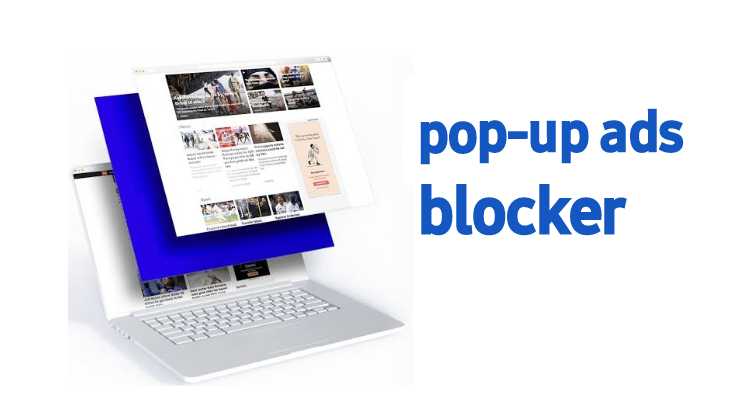Pop-up blockers are essential tools designed to prevent unwanted advertisements and intrusive windows from disrupting your browsing experience. However, there are times when you might need to disable these blockers, especially when accessing trusted websites that utilize pop-ups for essential functions. This guide provides step-by-step instructions to turn off pop-up blockers on various devices and browsers, ensuring you can manage your browsing environment effectively.
How to Turn Off Pop-Up Blocker on iPhone
Disabling the pop-up blocker on your iPhone involves adjusting settings within the Safari browser. Here’s how you can do it:
- Open Settings: Locate and tap the “Settings” app on your home screen.
- Navigate to Safari: Scroll down and select “Safari” from the list of applications.
- Disable Pop-Up Blocker: In the Safari settings, find the “Block Pop-ups” option. If the toggle is green (enabled), tap it to turn it off. The toggle will turn grey, indicating that pop-ups are now allowed.
How to Disable Pop-Up Blocker on Chrome
Google Chrome’s pop-up blocker can be managed through the browser’s settings. Follow these steps to disable it:
- Open Chrome: Launch the Chrome browser on your device.
- Access Settings: Click on the three vertical dots (menu) in the upper-right corner and select “Settings.”
- Navigate to Privacy and Security: On the left sidebar, click “Privacy and security.”
- Open Site Settings: Within the Privacy and security section, select “Site settings.”
- Adjust Pop-Up Settings: Scroll down to “Pop-ups and redirects.” Click on it and toggle the setting to “Allowed.”
How to Stop Pop-Up Ads on Android Phone
Pop-up ads on Android devices can be intrusive. To manage them, you can adjust settings in your browser or install ad-blocking applications. Here’s how to do it for the Chrome browser:
- Open Chrome: Launch the Chrome app on your Android device.
- Access Settings: Tap the three vertical dots in the top-right corner and select “Settings.”
- Navigate to Site Settings: Scroll down and tap “Site settings.”
- Adjust Pop-Up and Redirects Settings: Tap “Pop-ups and redirects” and ensure the toggle is set to “Blocked” to prevent pop-ups.
Alternatively, consider installing reputable ad-blocking apps from the Google Play Store to enhance your browsing experience.
How to Turn Off Pop-Up Blocker on Mac
For Mac users, managing pop-up settings can be done through the Safari browser:
- Open Safari: Launch Safari from your Dock or Applications folder.
- Access Preferences: Click on “Safari” in the top menu bar and select “Preferences.”
- Navigate to Websites: In the Preferences window, click on the “Websites” tab.
- Manage Pop-Up Windows Settings: In the left sidebar, select “Pop-up Windows.” Here, you’ll see a list of websites with their corresponding pop-up settings.
- Adjust Settings: For the website you want to allow pop-ups, click the dropdown menu next to it and select “Allow.” To allow pop-ups for all websites, change the setting at the bottom labeled “When visiting other websites” to “Allow.”
How to Turn Off Pop-Up Blocker on Safari
If you’re using Safari on any device, managing pop-up settings is straightforward:
- Open Safari: Launch the Safari browser.
- Access Preferences: Click on “Safari” in the menu bar and choose “Preferences.”
- Go to Security Tab: Click on the “Security” tab.
- Adjust Pop-Up Settings: Uncheck the box labeled “Block pop-up windows” to allow pop-ups.
Frequently Asked Questions
1. How do you get rid of popup ads?
To remove pop-up ads, ensure your browser’s pop-up blocker is enabled and install an ad-blocking extension or app. You can also clear your browser cache and remove suspicious apps.
2. Why am I suddenly getting pop-up ads?
If you’re suddenly seeing pop-up ads, it could be due to a recently installed app, a browser extension, or a website with aggressive advertising. Run a malware scan and review your browser extensions.
3. How do I remove the ads on my phone?
To remove ads on your phone, enable pop-up blocking in your browser, uninstall suspicious apps, and use an ad-blocking application. You can also review app permissions to limit intrusive ads.
4. What happens if ads keep popping up on my phone?
Persistent pop-up ads could indicate malware or a problematic app. If ads keep appearing, reset your browser settings, check for malicious apps, and run a security scan on your device.
5. How do I turn off ads settings?
To adjust ad settings, go to your Google account, navigate to “Data & personalization,” and find “Ad settings.” From there, you can turn off ad personalization to reduce targeted ads.
6. How do I permanently stop pop-up ads?
To permanently stop pop-up ads, use a combination of browser pop-up blockers, ad-blocking software, and security tools. Regularly scan for malware and keep your software updated to prevent unwanted ads.