As technology evolves, so do the ways we connect our devices to mobile networks. One of the latest advancements in mobile technology is the eSIM, or embedded SIM. Unlike traditional SIM cards, an eSIM is built into the device and can be programmed remotely. This technology offers greater flexibility and convenience, making it easier to switch carriers or manage multiple mobile numbers. In this guide, we will explain what an eSIM is, its benefits, and how to check if your device supports it.
What is an eSIM?
An eSIM, or embedded SIM, is a small chip embedded in a device that functions like a traditional SIM card. However, unlike the physical SIM cards, eSIMs can be programmed to connect to different carriers without needing to be removed or replaced. This technology is especially useful for travelers, business professionals, and anyone who needs to switch between mobile networks frequently.
Benefits of eSIM
- Convenience: Switch carriers without changing SIM cards.
- Space-Saving: Frees up space in devices, allowing for sleeker designs or larger batteries.
- Flexibility: Manage multiple numbers on a single device.
- Remote Provisioning: Activate service remotely without visiting a store.
How to Check if Your Device Supports eSIM
Checking if your device supports eSIM can be done in a few simple steps. The process may vary slightly depending on the type of device you have, such as an iPhone, Android phone, or another type of device.
Step-by-Step Guide how to check for eSIM on iPhones
- Check Device Model:
- Go to Settings > General > About.
- Look for the “Model Name” and “Model Number”.
- Compare your model with the list of eSIM-supported iPhones. Generally, iPhone XS, XS Max, XR, and later models support eSIM.
- Check for eSIM Option in Settings:
- Go to Settings > Cellular or Mobile Data.
- If your device supports eSIM, you should see an option for Add Cellular Plan or Add eSIM.
- Check Carrier Support:
- Ensure that your carrier supports eSIM. Visit the carrier’s website or contact customer service.

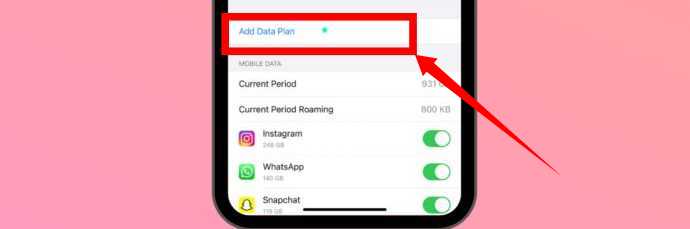
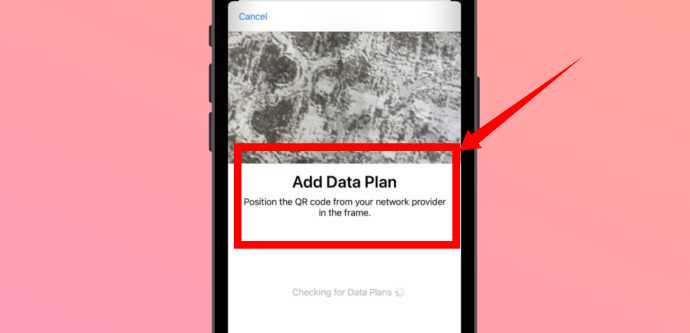
Step | Description |
|---|---|
| Check Device Model | Settings > General > About |
| Check for eSIM Option in Settings | Settings > Cellular / Mobile Data > Add Cellular Plan |
| Check Carrier Support | Visit carrier’s website or contact customer service |
Step-by-Step Guide how to check for eSIM on Android Phones
- Check Device Model:
- Go to Settings > About Phone.
- Look for the “Model Number” and “Software Version”.
- Check your model against the list of eSIM-supported Android phones. Many recent Google Pixel, Samsung Galaxy, and other flagship phones support eSIM.
- Check for eSIM Option in Settings:
- Go to Settings > Network & Internet or Connections.
- Look for options like Mobile Network, SIM cards, or eSIM.
- Check Carrier Support:
- Ensure that your carrier supports eSIM. Visit the carrier’s website or contact customer service.
| Step | Description |
|---|---|
| Check Device Model | Settings > About Phone |
| Check for eSIM Option in Settings | Settings > Network & Internet / Connections > SIM cards |
| Check Carrier Support | Visit carrier’s website or contact customer service |
Step-by-Step Guide for Other Devices
For other devices like tablets, smartwatches, and laptops, the steps are generally similar but may vary slightly.
- Check Device Model:
- Refer to the device’s user manual or go to Settings and look for About Device.
- Check for eSIM Option in Settings:
- Go to Settings > Network or Cellular settings.
- Look for options like Add Cellular Plan, eSIM, or SIM management.
- Check Carrier Support:
- Ensure that your carrier supports eSIM for the specific device. Visit the carrier’s website or contact customer service.
| Step | Description |
|---|---|
| Check Device Model | Refer to user manual or Settings > About Device |
| Check for eSIM Option in Settings | Settings > Network / Cellular settings |
| Check Carrier Support | Visit carrier’s website or contact customer service |
How to Activate eSIM
Once you have confirmed that your device supports eSIM and your carrier offers eSIM services, you can proceed to activate it.
For iPhone Users
- Scan QR Code:
- Obtain a QR code from your carrier.
- Go to Settings > Cellular > Add Cellular Plan.
- Scan the QR code to add the eSIM profile.
- Enter Activation Code:
- Alternatively, enter the activation code provided by your carrier manually.
- Confirm Activation:
- Follow the on-screen instructions to complete the activation process.
For Android Users
- Scan QR Code:
- Obtain a QR code from your carrier.
- Go to Settings > Network & Internet > Mobile Network > Add Carrier.
- Scan the QR code to add the eSIM profile.
- Enter Activation Code:
- Alternatively, enter the activation code provided by your carrier manually.
- Confirm Activation:
- Follow the on-screen instructions to complete the activation process.
For Other Devices
- Scan QR Code:
- Obtain a QR code from your carrier.
- Go to Settings > Network or Cellular > Add Carrier.
- Scan the QR code to add the eSIM profile.
- Enter Activation Code:
- Alternatively, enter the activation code provided by your carrier manually.
- Confirm Activation:
- Follow the on-screen instructions to complete the activation process.
| Device Type | Activation Steps |
|---|---|
| iPhone | 1. Scan QR code from carrier 2. Enter activation code if needed 3. Follow on-screen instructions |
| Android | 1. Scan QR code from carrier 2. Enter activation code if needed 3. Follow on-screen instructions |
| Other Devices | 1. Scan QR code from carrier 2. Enter activation code if needed 3. Follow on-screen instructions |
Troubleshooting Common Issues
Even though the process of checking and activating an eSIM is generally straightforward, you might encounter some issues. Here are some common problems and their solutions:
- Cannot Find eSIM Option:
- Ensure your device is updated to the latest software version.
- Confirm that your device model supports eSIM.
- QR Code Not Scanning:
- Make sure the QR code is clear and not damaged.
- Check your device’s camera and clean the lens if necessary.
- Activation Failed:
- Double-check the activation code for any errors.
- Contact your carrier for assistance.
| Issue | Possible Solutions |
|---|---|
| Cannot Find eSIM Option | Update device software, confirm device model supports eSIM |
| QR Code Not Scanning | Ensure QR code is clear, check and clean device camera |
| Activation Failed | Double-check activation code, contact carrier for assistance |

