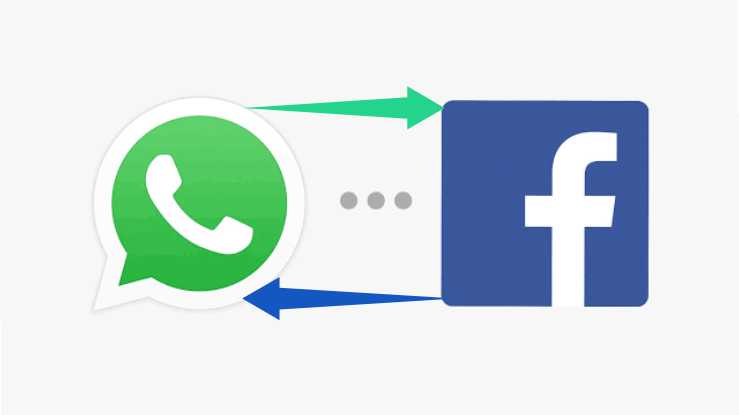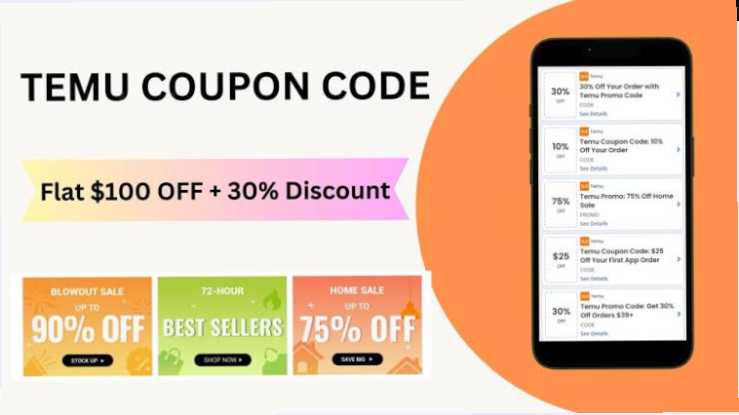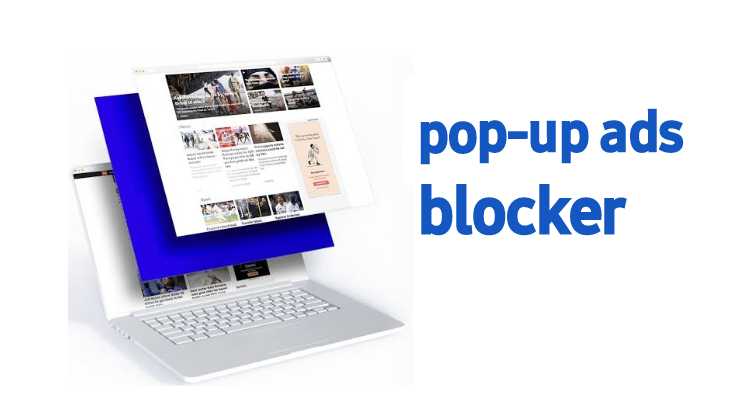Are you worried about your privacy on social media platforms like Twitter? With so much personal information being shared on social media, it’s essential to keep your account private and secure.
This article will guide you through the steps to make your Twitter account private, protecting your online identity and data from prying eyes.
Twitter is a popular social media platform used by millions of people worldwide. It provides a platform to connect with others, share information, and stay up to date with the latest news and trends. However, many users are concerned about the privacy of their personal information, tweets, and followers. Fortunately, Twitter offers a simple solution to this problem by allowing users to make their account private.
Making your Twitter account private is a straightforward process that requires only a few clicks. Here’s how to do it:
- Log in to your Twitter account.
- Click on the three-dot icon on the top right corner of the screen.
- Select “Settings and Privacy” from the dropdown menu.
- Click on “Privacy and Safety.”
- Scroll down to “Tweet Privacy.”
- Check the box next to “Protect your Tweets.”
- Click on “Save Changes” to apply the changes.
By following these simple steps, you can make your Twitter account private, and only your followers will be able to see your tweets.
There are several reasons why you should consider making your Twitter account private:
1. Protect your personal information: By making your account private, you can control who can see your tweets, followers, and personal information. This can help prevent identity theft and protect your privacy.
2. Control who sees your tweets: If you want to share your tweets with a select group of people, making your account private is the best option. This way, you can control who can view, like, or retweet your tweets.
3. Avoid unwanted attention: Making your account private can help prevent trolls, spammers, and other unwanted attention on your account.
READ MORE:
- Yes, you can make your account private on twitter at any time by following the steps mentioned above.
- No, you cannot approve followers before they see your tweets. However, you can block or remove followers if you don’t want them to see your tweets.
- Yes, you can make your tweets public again by unchecking the “Protect your Tweets” option in your account settings.
Will my existing followers be affected when I make my account private?
- No, your existing followers will still be able to see your tweets, even after you make your account private.
- Yes, you can still use hashtags and participate in Twitter conversations even after making your account private. However, only your followers will be able to see your tweets.
- You can gain more followers by promoting your Twitter account on other social media platforms, blogs, or websites. You can also ask your existing followers to recommend your account to their followers.
- To make your Twitter private which means only your followers will be able to see your personal information, simply follow the steps outlined above.
In short word: Making your Twitter account private is an effective way to protect your personal information, control who sees your tweets, and avoid unwanted attention on your account. By following the simple steps mentioned in this article, you can easily make your account private and enjoy a more secure social media experience.