Voicemail is like your digital answering machine – a helpful tool that makes sure you don’t miss important messages, even when you can’t answer your phone. It’s a convenient feature that allows callers to leave voice messages when you’re unavailable, giving you the flexibility to catch up on communications at your own pace.
How Voicemail Works: When someone calls you and you can’t pick up, voicemail steps in to save the day. Instead of the call ringing endlessly, voicemail kicks in, inviting the caller to leave a spoken message. This message is then stored digitally, waiting for you to listen to it whenever suits you best.
What is Visual Voicemail
Visual voicemail is inform of personal assistant for your phone messages. Instead of listening to voicemails one after another, visual voicemail displays them in a list, almost like text messages. It shows who called, when they called, and you can choose which message to listen to first, making it easier to manage and respond to your missed calls. It’s like having a visual inbox for your voicemails, providing a more convenient and organized way to stay on top of your messages.
Benefits of Voicemail: Voicemail is more than just a digital answering machine; it’s a communication lifeline. Here’s why it’s so handy:
- No Missed Messages: Never miss an important message, even if you can’t answer the call.
- Flexible Listening: Listen to messages when it suits you best, whether you’re in a meeting or enjoying downtime.
- Personalized Communication: Your personalized greeting adds a human touch to the caller’s experience.
How to call voicemail
Calling voicemail is a simple process that allows you to check your messages. Here’s an easy-to-follow guide:
1. Dial Your Voicemail Number
- Open your phone’s dialer, which is where you usually type phone numbers.
- Dial your voicemail number. This is often your own phone number, but it might be a different number provided by your service provider. You can find this number in your phone’s settings or on your provider’s website.
2. Follow the Instructions
- Once you’ve dialed, you’ll hear a voice guiding you through the voicemail system.
- Pay attention to the instructions. The system will usually ask you to enter your PIN (Personal Identification Number) to access your voicemail.
3. Listen to Your Messages
- After entering your PIN, the system will provide options for managing your voicemail.
- Follow the prompts to listen to your messages. You might hear details about who called and when, and then the system will play the recorded messages.
4. Manage Your Voicemail
- While listening to your messages, you can usually choose different options, such as saving, deleting, or replaying a message.
- Follow the instructions provided to manage your voicemail according to your preferences.
5. End the Call
- Once you’ve listened to your messages and taken any necessary actions, you can end the call like any regular phone call.
Pro Tip: Remember, the specific steps might vary slightly depending on your phone model or service provider, but generally, following the voice prompts will lead you through the process of checking your voicemail.
How to SetUp Voicemail
Setting up voicemail is an easy process that ensures you never miss important messages. Here’s a simple guide to help you get started:
1. Dial Your Voicemail Number
- Open your phone’s dialer, where you usually type phone numbers.
- Dial your voicemail number. This might be your own phone number or a specific number provided by your service provider.
2. Follow the Setup Instructions
- After dialing, you’ll hear a voice guiding you through the voicemail setup process.
- Follow the instructions carefully. You may be asked to create a PIN (Personal Identification Number) to secure your voicemail.
3. Record a Personal Greeting
- The system will likely prompt you to record a personalized greeting. This is the message callers will hear before leaving a voicemail.
- Speak clearly and record a friendly greeting. It adds a personal touch and lets callers know they’ve reached the right person.
4. Choose Your Voicemail Settings
- Some systems may offer additional settings, such as changing your greeting or setting up notifications.
- Follow the prompts to customize your voicemail settings according to your preferences.
5. Test Your Voicemail
- Once you’ve set up your voicemail, make a test call to ensure everything is working as expected.
- Leave yourself a voicemail to check if your personalized greeting plays correctly and if you can retrieve the message.
6. Save Your Changes
- After testing and confirming your settings, the system will usually prompt you to save your changes.
- Follow the instructions to ensure that your voicemail is now set up and ready to use.
Note: Remember, the steps might vary slightly depending on your phone model or service provider, but generally, following the voice prompts will guide you through the setup process.
How to SetUp Voicemail on Android
Setting up voicemail on your Android phone is a quick and easy process. Here’s a simple guide to help you get your voicemail up and running:
1. Open the Phone App
- Locate the “Phone” app on your Android device. It’s usually a green icon with a phone receiver.
2. Access Voicemail
- Look for the voicemail icon, often shaped like a cassette tape or an envelope. Tap on it to access your voicemail settings.
3. Follow Setup Prompts
- If it’s your first time accessing voicemail, your phone might guide you through the setup process automatically.
- Follow the on-screen prompts. You might be asked to create a voicemail PIN for security purposes.
4. Record a Personal Greeting
- The system may prompt you to record a personal greeting. This is the message callers will hear before leaving a voicemail.
- Speak clearly and record a friendly greeting. It adds a personal touch to your voicemail.
5. Check Voicemail Settings
- Explore the voicemail settings to customize your preferences. You might find options for changing your greeting, setting up notifications, or adjusting other features.
6. Save Your Changes
- After setting up your voicemail and customizing the settings, make sure to save your changes.
7. Test Your Voicemail
- To ensure everything is working correctly, make a test call and leave yourself a voicemail.
- Retrieve the voicemail to confirm that your personalized greeting plays as expected.
8. Regularly Check Voicemail
- Always check your voicemail regularly. This ensures you stay informed about any missed calls and important messages.
Note: Remember, the steps might vary slightly depending on your Android device model or the phone’s software version. If you’re unsure, check your phone’s user manual or contact your service provider for specific instructions.
How to setup Voicemail on Samsung
Setting up voicemail on your Samsung phone is almost the same procedure as iPhone and Android phone. Below are the steps:
1. Access Voicemail Settings
- Open the “Phone” app on your Samsung device, usually identified by a green icon with a phone receiver.
- Look for the voicemail icon, often resembling a cassette tape or an envelope, and tap on it to access voicemail settings.
2. Follow Setup Prompts
- If it’s your first time setting up voicemail, your phone may guide you through the process.
- Follow on-screen prompts, which may include creating a voicemail PIN for added security.
3. Record a Personal Greeting
- Customize your voicemail experience by recording a personal greeting for callers.
- Speak clearly and warmly during the recording to add a personalized touch.
4. Explore Voicemail Settings
- Dive into voicemail settings to tailor your preferences.
- Check for options such as changing greetings, setting up notifications, or adjusting other features based on your liking.
5. Save Your Changes
- After configuring your voicemail settings, make sure to save any changes you’ve made.
6. Test Your Voicemail
- Conduct a test call to ensure your voicemail is functioning correctly.
- Leave yourself a voicemail and retrieve it to confirm that your personalized greeting plays as intended.
How to Set Up Voicemail on iPhone
For an iPhone users, simply follow these steps:
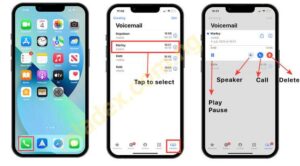
1. Open Phone App
- Open the “Phone” app on your Samsung device.
2. Access Voicemail
- Tap the voicemail icon in the app.
3. Follow Setup
- If new, follow on-screen instructions, set up a PIN.
4. Record Greeting
- Optionally, record a personal greeting.
5. Check Settings
- Explore settings for customization.
6. Save Changes
- Save any adjustments made.
7. Test Voicemail
- Leave a test voicemail to check.
How to Reset Voicemail Password on Android
Resetting your voicemail password on Android is a simple process, and the method can vary based on your carrier. Instead of directly contacting your carrier, there’s often a convenient way to do it right from your Phone app settings.
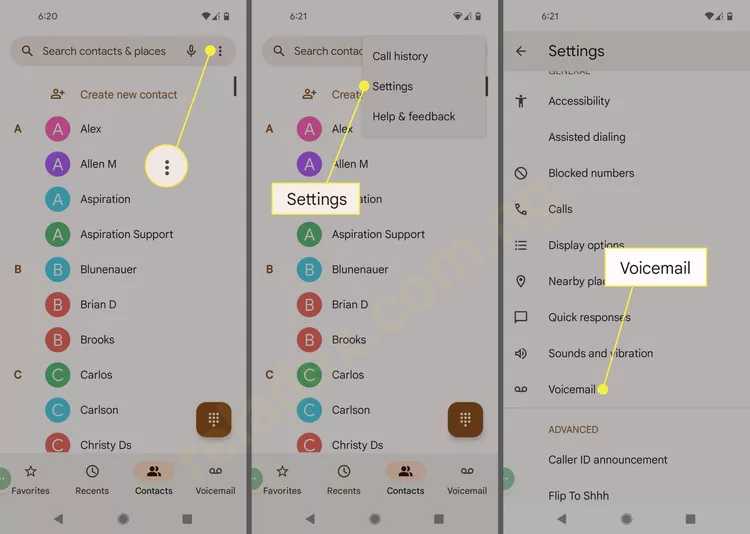
1. Open the Phone App
- Launch the Phone app on your Android device.
2. Access Settings
- Locate and tap the three dots in the upper-right corner of the screen to open the menu.
- From the menu, select “Settings.”
3. Navigate to Voicemail
- Scroll down within the Settings menu until you find and tap on “Voicemail.”
4. Initiate Password Change
- Look for the option labeled “Change PIN” and tap on it.
5. Current Password Entry
- Enter your current voicemail password when prompted, then tap “Continue.”
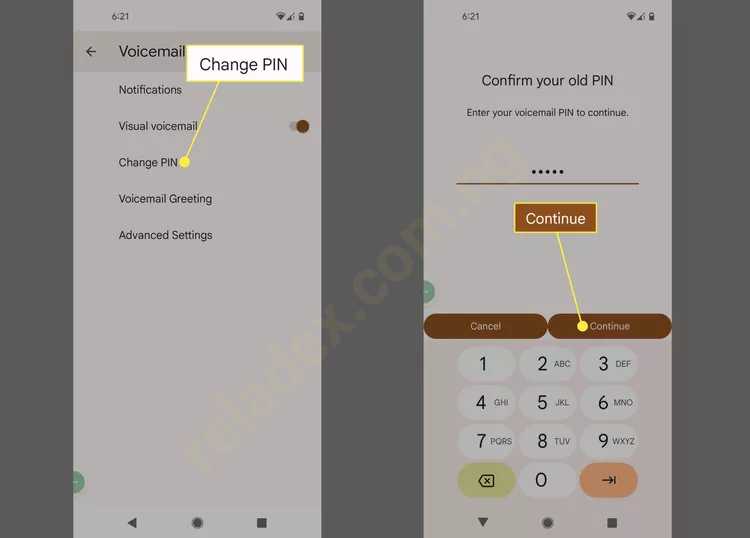
6. Set a New PIN
- Input a new PIN for your voicemail and tap “Continue.”
- Confirm your new PIN by entering it again when prompted, and then tap “OK” to confirm.
How to recover voicemail password on android
Forgetting your voicemail password on Android can happen, but the good news is that resetting it is a manageable process through your carrier. If you’re wondering what steps to take when faced with a forgotten voicemail password, here’s a guide tailored to AT&T users:
Resetting Your Voicemail Password with AT&T
To regain access to your voicemail on AT&T, follow these simple steps:
1. Ensure AT&T Coverage
- Make sure you are within an AT&T wireless coverage area before proceeding.
2. Access AT&T Account Overview
- Open your phone’s browser and navigate to your AT&T account overview page.
3. Go to My Wireless
- Within the account overview, locate and click on the “My Wireless” section.
4. Choose Your Device
- In the “My Devices & Add-ons” section, choose the specific device associated with your voicemail.
5. Manage Your Device
- Select “Manage my device” and navigate to “Reset voicemail password” under “Device options & settings.”
For AT&T Prepaid Phones
If you are using an AT&T prepaid phone, simply dial 611 and follow the voice prompts to initiate the process of changing your voicemail password.
How to Reset Voicemail Password with Different Carriers
Resetting your voicemail password is a common need, and each carrier has its own simple method. Let’s explore how to reset your voicemail password with Verizon, Tracfone, and T-Mobile:
How to Reset Voicemail Password with Verizon
For Verizon users, the process is straightforward:
1. Dial *611 from your Verizon phone.
2. Provide the requested information.
3. When the assistant asks, say “Reset my voicemail password.”
4. The automated system will guide you through the reset process.
How to Reset Voicemail Password with Tracfone
Tracfone customers can reset their voicemail PIN through text messaging:
1. Start a new conversation and enter 611611 in the “To” field.
2. In the message field, type Password and tap Send.
3. Wait for a reply with a link. Instead of tapping the link, reply with VM.
4. Reply Y to reset your password to the last 4 digits of your phone number.
5. To access voicemail and change the password, press and hold 1 on the dialer.
How to Reset Your Voicemail Password with T-Mobile
T-Mobile users can reset their voicemail password with the following steps:
1. Dial #793# to reset your password to the last four digits of your phone number.
2. The next time you check your password, you can change it to whatever you want.
3. To disable the password altogether, dial #796#.
By following these carrier-specific steps, you can efficiently reset your voicemail password. Remember, the key is to provide the requested information accurately.

