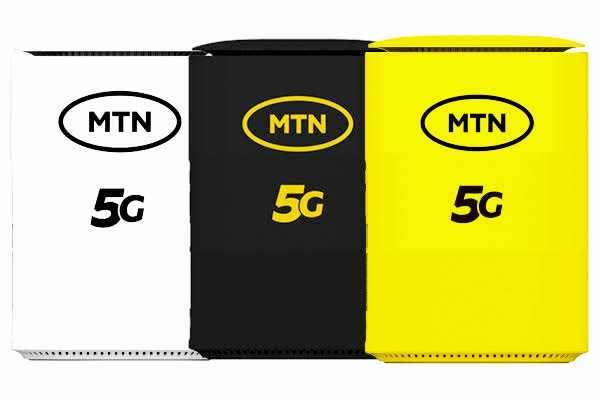Are you curiou about learning how to check data balance on MTN 5G router, don’t go further. The introduction of 5G technology has revolutionized the way we connect to the internet. MTN, one of the leading telecommunications providers, offers a 5G router that allows users to experience high-speed internet at home or in the office. However, managing data usage is crucial to ensure you do not run out of data unexpectedly.
This guide will help you through the steps on how to check data balance on MTN 5G router, ensuring you stay connected without interruption.
Step-by-Step Guide how to check mtn 5g router data balance
Checking your data balance on the MTN 5G router involves a few simple steps. Follow these instructions carefully to link your MTN mobile phone number with your 5G router number and then check your data balance.
1. Link Your MTN Mobile Phone Number with Your 5G Router Number
Before you can check your data balance, you need to link your MTN mobile phone number with your 5G router number. This process ensures that both devices are connected, allowing you to manage your data usage seamlessly.
Steps to Link Your Number:
- Dial *312*500# on your MTN mobile phone.
- Choose option 1 from the menu to link your 5G router to your mobile number.
- Follow the prompts to complete the linking process.
| Step | Description |
|---|---|
| Dial *312*500# | Initiate the linking process on your MTN mobile phone. |
| Select Option 1 | Choose this option to link your 5G router with your mobile. |
| Follow Prompts | Complete the steps as directed by the on-screen instructions. |
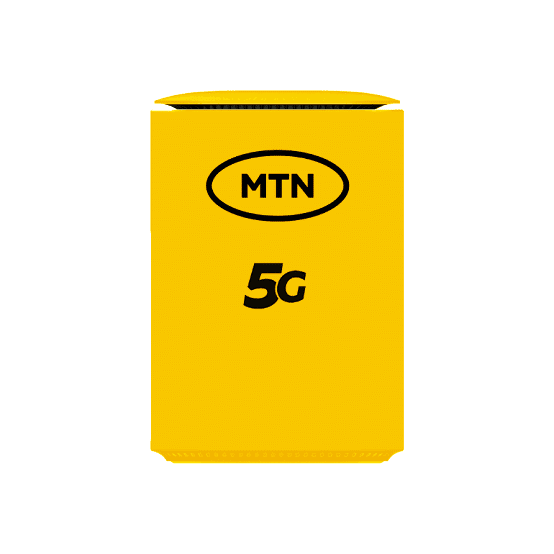
How to Check Data Balance on MTN 5G Router
Once your devices are linked, you can easily check your data balance at any time. This helps you keep track of your data usage and avoid any interruptions.
Steps to Check MTN 5G Router Data Balance:
- Dial *312*500*43# on your MTN mobile phone.
- Wait for a confirmation message. You will receive a message showing your current data balance.
| Step | Description |
|---|---|
| Dial *312*500*43# | Check your data balance on your MTN mobile phone. |
| View Balance | Receive a message with your current data balance. |
RELATED POSTS:
- 9mobile Data Plan: How to check data balance on 9mobile
- How to check NIN (National identity Number)
- How to Do SIM Swap on MTN: Loss and Damage SIM
- MTN MoMo Code Nigeria: how to open momo account on MTN
- Migrate to MTN Beta Talk [4 Ways]: Enjoy Extra Bonus
- How to Remove Private Number on MTN In Nigeria [3 Ways]
Additional Tips for Managing Data Usage
Managing your data effectively can help you avoid running out of data unexpectedly. Here are some tips to help you manage your data usage better:
- Monitor Data Usage Regularly
Regularly checking your data balance can help you stay aware of your usage patterns and adjust your activities accordingly.
- Optimize Data Usage
Use data-saving modes on your devices and applications to reduce the amount of data they consume. For example, streaming services often offer lower quality options that use less data.
- Set Data Usage Alerts
Most smartphones allow you to set data usage alerts. These alerts notify you when you reach a certain percentage of your data limit, helping you manage your usage proactively.
Frequently Asked Questions (FAQs)
Q: What should I do if I encounter issues while linking my devices?
A: If you experience any problems while linking your devices, contact MTN customer support for assistance. They can guide you through the process and help resolve any issues.
Q: Can I link multiple mobile numbers to one 5G router?
A: Generally, you can link only one mobile number to a 5G router. Check with MTN customer support for specific policies and options.
Q: How often should I check my data balance?
A: It’s a good practice to check your data balance regularly, especially if you use a lot of data-intensive applications. This helps you avoid unexpected data depletion.
Q: What happens if I exceed my data limit?
A: If you exceed your data limit, your internet speed may be reduced, or you may incur additional charges depending on your plan. It’s important to monitor your usage to prevent this.
Tables for Quick Reference
| Action | Code to Dial | Description |
|---|---|---|
| Link devices | *312*500# | Start the linking process |
| Check data balance | *312*500*43# | View current data balance |
| Tips for Managing Data | Description |
|---|---|
| Monitor data usage regularly | Keep track of your data usage to avoid running out unexpectedly |
| Optimize data usage | Use data-saving modes and lower quality settings on apps |
| Set data usage alerts | Receive notifications when you reach certain data usage thresholds |