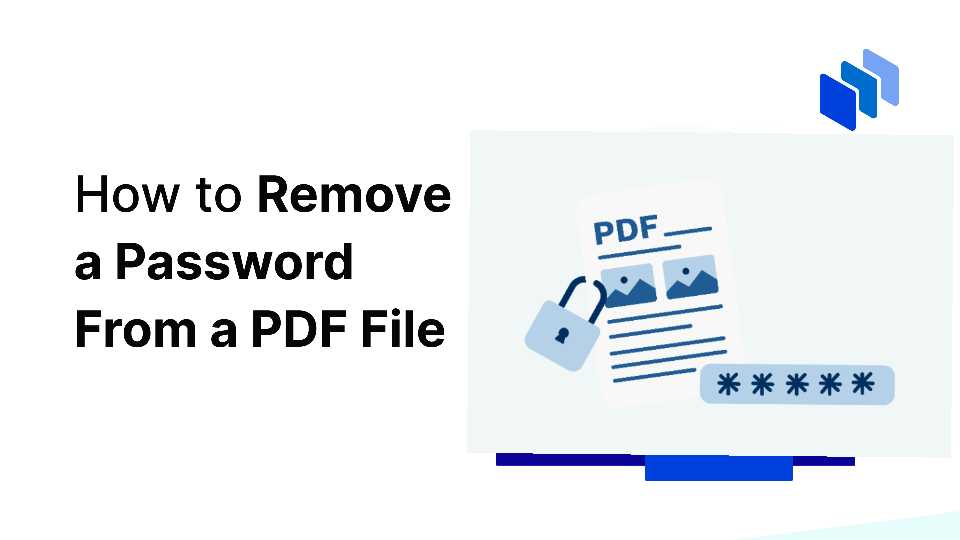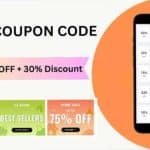PDFs are commonly used for sharing documents securely. Sometimes, PDFs are protected with passwords to ensure the confidentiality and integrity of the information contained within. However, there may be instances where you need to remove the password for easier access and convenience. Whether you’ve forgotten the password or simply want to make the document more accessible, these simple steps will guide you through on how to remove password from PDF files.
Why Remove Passwords from PDF?
It’s important to understand why you might need to remove a password from a PDF:
- Ease of Access: Removing the password allows you to open the PDF without entering the password each time.
- Editing and Modifying: It makes it easier to edit or modify the document by a third-party.
- Printing: when documents are passworded, it’s therefore become impossible to print such document. However, removing the password, you can print the document without restrictions.
- Sharing: Easier to share with others without needing to share the password.
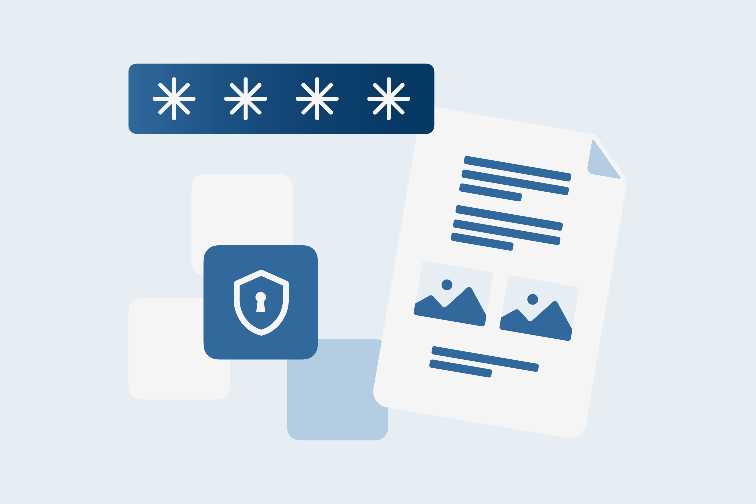
How to Remove Password from PDF, the Best Methods
There are several methods to remove passwords from PDFs, ranging from online tools to software solutions. Here, we’ll cover the most effective methods.
Method 1: How to remove password from PDF Using Adobe Acrobat
Adobe Acrobat is a powerful tool for managing PDF files. Here’s how to use it to remove a password:
Open the PDF in Adobe Acrobat:
- Launch Adobe Acrobat and open the password-protected PDF file.
Enter the Password:
- When prompted, enter the password to access the document.
Remove Security Settings:
- Go to
File>Propertiesor pressCtrl+D. - Click on the
Securitytab. - Choose
No Securityfrom theSecurity Methoddropdown menu.
Save the PDF:
- Save the document by clicking
File>SaveorCtrl+S.
Method 2: Remove Password Using an Online Tool
Online tools provide a quick and easy way to remove passwords from PDFs without needing to install any software. Here’s how:
Choose a Reliable Online Tool:
- Some popular online tools include Smallpdf, ILovePDF, and PDF2Go.
Upload the PDF:
- Go to the website of your chosen tool.
- Upload the password-protected PDF file.
Enter the Password:
- Enter the password when prompted to unlock the PDF.
Remove the Password:
- Follow the on-screen instructions to remove the password.
Download the PDF:
- Download the unlocked PDF file to your computer.
| Online Tool | Website | Notes |
|---|---|---|
| Smallpdf | smallpdf.com | Easy to use, supports multiple files |
| ILovePDF | ilovepdf.com | Comprehensive tools for PDF management |
| PDF2Go | pdf2go.com | Free and straightforward |
- Connect WhatsApp with Facebook page easily.
- Temu Customer Service Number: How to Contact Temu for Help
- Temu Coupon Code, Legitimacy, Safety, and Pricing
- Disabling Pop-Up Blockers Across Devices
Method 3: Using a PDF Unlocker Software
There are several software solutions designed specifically for unlocking PDFs. Here’s a general guide:
Download and Install Software:
- Choose a reputable PDF unlocker software like PDF Password Remover, PDFCrack, or PDF Unlocker Tool.
Open the Software:
- Launch the software and import the password-protected PDF file.
Enter the Password:
- Enter the document password when prompted.
Remove the Password:
- Follow the instructions provided by the software to remove the password.
Save the PDF:
- Save the newly unlocked PDF to your computer.
Important Considerations
- Legal and Ethical Considerations: Ensure you have the right to remove the password from the PDF. Unauthorized removal of passwords from copyrighted documents may violate terms of service or legal agreements.
- Backup Your Files: Always create a backup of the original password-protected PDF before attempting to remove the password.
- Data Security: When using online tools, ensure that the service is reputable to avoid compromising sensitive information.
FAQs
Q1: Is it legal to remove password from PDF?
It depends on the document. If you have the right to access and modify the PDF, then removing the password is legal. However, removing passwords from protected documents without permission is illegal.
Q2: Can I remove the password from a PDF without knowing the password?
No, you need to know the password to remove it. The methods described above require you to enter the current password before you can remove it.
Q3: Are online PDF password removal tools safe?
Many online tools are safe, but you should use reputable sites to avoid potential security risks. Always read reviews and ensure the site uses HTTPS for secure communication.
Q4: Can I use free software to remove a PDF password?
Yes, there are several free software options available. However, they may have limitations compared to paid versions.
NOTE: Removing passwords from PDF files can simplify your workflow and make documents more accessible. Whether you choose to use Adobe Acrobat, an online tool, or dedicated software. But always ensure you have the legal right to remove passwords from PDFs and keep a backup of your original files for safety.