Welcome to Reladex.com.ng, your trusted source for simplified tech guides and tutorials. In this comprehensive guide, we’ll explore everything you need to know about routers, focusing specifically on Huawei routers. Whether you’re looking to understand what a router is, how to log in to your Huawei router, change its password, or reset it, we’ve got you covered. Let’s dive in!
What is a Router?
A router is a networking device that forwards data packets between computer networks. It performs the traffic directing functions on the Internet. When data is sent on the internet, it travels in the form of packets. A router is responsible for ensuring that these packets reach their intended destination.
Key Functions of a Router
- Packet Forwarding: Directs data packets from one network to another.
- Network Address Translation (NAT): Allows multiple devices on a local network to share a single public IP address.
- Firewall Protection: Provides security by filtering incoming and outgoing traffic.
- Wireless Connectivity: Enables devices to connect to the internet wirelessly.
Huawei Routers
Huawei is a leading global provider of information and communications technology (ICT) infrastructure and smart devices. Huawei routers are known for their reliability, performance, and ease of use. They come in various models, each designed to meet different needs, from home use to enterprise solutions.
Popular Huawei Router Models
- Huawei B311: Ideal for home use with basic internet needs.
- Huawei B525: Suitable for small offices and home offices with higher speed requirements.
- Huawei B618: Perfect for users needing ultra-fast speeds and high capacity.
How to Log In Huawei Router
Logging into your Huawei router is the first step to configuring it according to your needs. Here’s a simple step-by-step guide:
- Connect to Your Router: Ensure your device is connected to the Huawei router via Wi-Fi or Ethernet cable.
- Open a Web Browser: Launch your preferred web browser (Chrome, Firefox, Safari, etc.).
- Enter the Router’s IP Address: Type the default IP address for Huawei routers, which is usually
192.168.1.1or192.168.8.1, into the browser’s address bar and press Enter. - Enter Login Credentials: You’ll be prompted to enter the username and password. The default username and password are typically
adminfor both fields. If these have been changed, use the updated credentials.
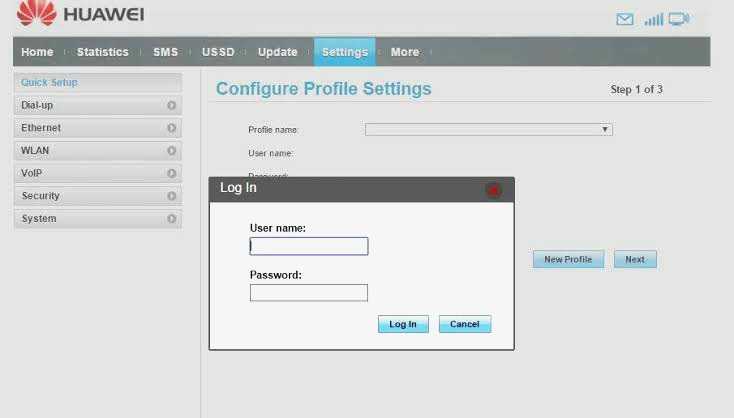
- Access the Router Interface: Once logged in, you’ll be taken to the router’s configuration interface where you can manage various settings.
How to Change Huawei Router Password
Changing your router’s password is crucial for maintaining network security. Follow these steps to update your Huawei router password:
- Log In to the Router Interface: Use the steps outlined above to access the router’s configuration page.
- Navigate to the Settings: Once logged in, look for a section labeled “Settings” or “Advanced Settings”.
- Find the Password Section: Locate the “Wi-Fi Settings” or “Wireless Settings” tab, and then find the section for “Password” or “Security”.
- Change the Password: Enter a new password in the appropriate field. Ensure it’s strong and secure.
- Save Changes: Click on “Save” or “Apply” to update the password.
Tips for Creating a Strong Password
- Use a combination of uppercase and lowercase letters.
- Include numbers and special characters.
- Avoid common words or easily guessable information.
How to Reset Huawei Router
If you’re experiencing issues with your router, resetting it can often resolve the problem. Here’s how to reset your Huawei router:
Soft Reset
- Log In to the Router Interface: Follow the login steps mentioned earlier.
- Navigate to the Reset Section: Go to the “Maintenance” or “System” tab.
- Select Reset Option: Find and select the “Reset” or “Reboot” option.
- Confirm Reset: Confirm the reset action and wait for the router to restart.
Hard Reset
- Locate the Reset Button: Find the reset button on the back or bottom of the router. It’s usually a small, recessed button.
- Press and Hold: Use a paperclip or pin to press and hold the reset button for about 10-15 seconds.
- Wait for the Router to Restart: Release the button and wait for the router to reset and restart.
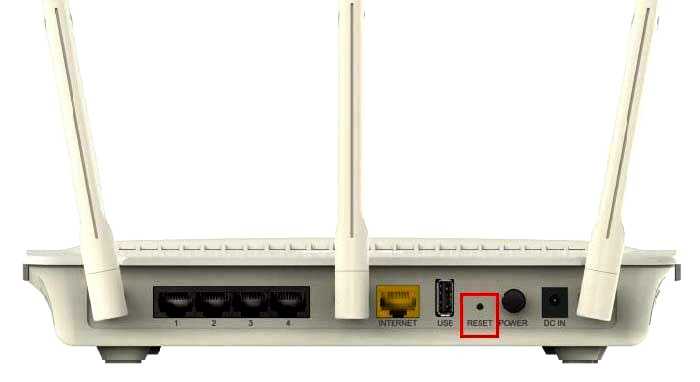
When to Reset Your Router
- If you’re experiencing connectivity issues.
- If you’ve forgotten your login credentials.
- If the router is not performing as expected.
Table of Common Huawei Router IP Addresses and Default Logins
| Model | Default IP Address | Default Username | Default Password |
|---|---|---|---|
| Huawei B311 | 192.168.8.1 | admin | admin |
| Huawei B525 | 192.168.8.1 | admin | admin |
| Huawei B618 | 192.168.1.1 | admin | admin |
For more tech guides and tutorials, stay tuned to Reladex.com.ng. If you have any questions or need further assistance, feel free to leave a comment below, and we’ll get back to you as soon as possible!

