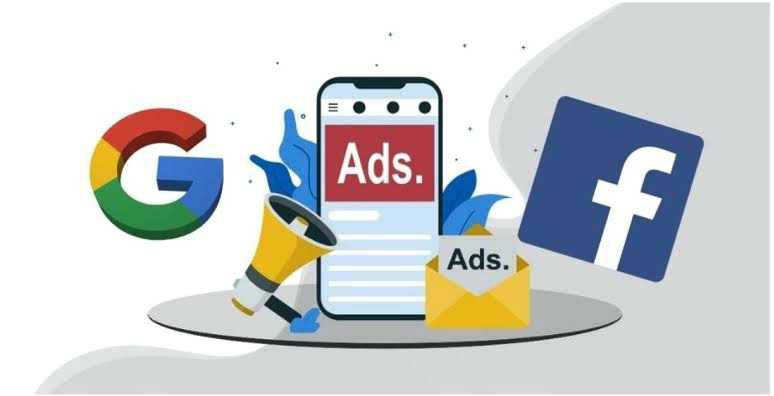Advertisements, commonly known as ads, are promotional messages intended to attract public attention to products, services, or ideas. They are designed to inform, persuade, and remind consumers about offerings from various businesses. Of recent, ads have become pervasive, appearing on websites, apps, and even on our mobile devices. While some ads can be informative and useful, many people find them intrusive and disruptive, especially when they pop up unexpectedly on their phones.
If you’re using a Samsung phone and are tired of constant ads interrupting your experience, this guide will help you understand how to minimize or stop them altogether.
What are Ads?
Ads are promotional messages designed to inform or persuade potential customers about products or services. They can appear in various forms, including banners, pop-ups, video ads, and sponsored content. Advertisers pay to have their ads displayed on websites, apps, and social media platforms, targeting users based on their interests, behavior, and demographics. They come in various formats, including:
- Banner Ads: Small ads that appear at the top or bottom of a screen.
- Pop-up Ads: Ads that appear in a new window or tab.
- Video Ads: Short clips that play before, during, or after video content.
- Interstitial Ads: Full-screen ads that cover the host app’s interface.
- Native Ads: Ads designed to blend in with the content of the platform they appear on.

Why Do Ads Appear on Your Samsung Phone?
Ads on your Samsung phone can appear for several reasons:
- Free Apps: Many free apps rely on ad revenue to keep their services free for users.
- Web Browsing: Websites you visit may display ads.
- Adware: Some apps may contain adware, software designed to display ads.
How to Stop Ads on my Samsung Phone
Here are several methods to reduce or stop ads on your Samsung phone:
1. Disable Pop-up Ads in Chrome
Most Samsung phones use Chrome as their default browser. To disable pop-up ads in Chrome:
- Open the Chrome app.
- Tap the three dots in the upper-right corner to open the menu.
- Select Settings.
- Go to Site settings.
- Tap on Pop-ups and redirects and ensure it is set to Blocked.
- Return to the Site settings and select Ads, then ensure it is set to Blocked.
2. Use Ad Blocker Apps
There are several ad blocker apps available that can help you block ads:
- AdGuard: Blocks ads in apps and browsers.
- AdBlock Plus: Blocks ads and provides additional privacy protection.
- Blokada: An open-source ad blocker that works across all apps.
3. Disable Ads in Samsung Apps
Samsung’s own apps sometimes display ads. To disable these:
Samsung Internet Browser:
- Open the Samsung Internet app.
- Tap the three lines in the bottom-right corner to open the menu.
- Select Settings.
- Go to Sites and downloads.
- Tap on Block pop-ups and ensure it is enabled.
Samsung Galaxy Store:
- Open the Samsung Galaxy Store app.
- Tap the three lines in the top-left corner to open the menu.
- Go to Settings.
- Turn off the option for Receive marketing information.
4. Remove Adware
If you suspect an app is causing ads to appear, try the following:
Safe Mode: Boot your phone in safe mode to see if the ads disappear. If they do, an installed app is likely the cause.
- To enter safe mode, press and hold the Power button until the Power off icon appears.
- Tap and hold the Power off icon until the Safe mode prompt appears, then tap Safe mode.
- In safe mode, uninstall any recently installed or suspicious apps.
Factory Reset: If ads persist and you can’t identify the source, you may need to perform a factory reset. This will erase all data on your phone, so back up important information first.
- Go to Settings.
- Tap General management.
- Select Reset.
- Tap Factory data reset and follow the prompts.
5. Opt-Out of Personalized Ads
Samsung phones allow you to opt-out of personalized ads, reducing the number of targeted ads you see:
- Go to Settings.
- Select Google.
- Tap on Ads.
- Enable the option Opt out of Ads Personalization.
In Summary How to Stop Ads on Samsung Phone
| Method | Steps |
|---|---|
| Disable Pop-up Ads in Chrome | Chrome > Menu (three dots) > Settings > Site settings > Pop-ups and redirects > Blocked. Site settings > Ads > Blocked. |
| Use Ad Blocker Apps | Download and install apps like AdGuard, AdBlock Plus, or Blokada from the Play Store. |
| Disable Ads in Samsung Apps | Samsung Internet: Open app > Menu (three lines) > Settings > Sites and downloads > Block pop-ups. Galaxy Store: Open app > Menu (three lines) > Settings > Turn off Receive marketing information. |
| Remove Adware | Safe Mode: Power button > Hold Power off > Safe mode. Factory Reset: Settings > General management > Reset > Factory data reset. |
| Opt-Out of Personalized Ads | Settings > Google > Ads > Opt out of Ads Personalization. |
Ads can be annoying and disruptive, but with the right steps, you can significantly reduce or even eliminate them from your Samsung phone. By adjusting your settings, using ad blocker apps, and being cautious about the apps you install, you can enjoy a smoother and ad-free mobile experience.