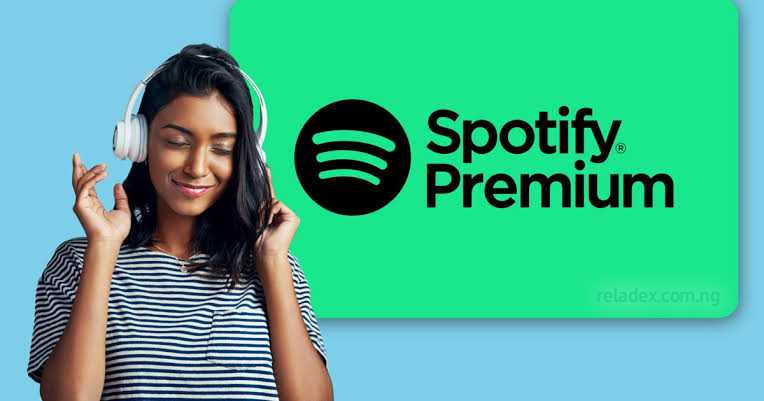Are you worried about your Spotify subscription and surfing on how to cancel Spotify Premium subscription, it is a simple process that ensures you can still enjoy your music library, even after transitioning to a free account. The primary change will be the introduction of ads, which typically last between 15 and 30 seconds. This guide will provide you through the steps to cancel your subscription and provide information on what to expect afterwards.
Steps on How to cancel Spotify Premium Subscription
1. Log into Your Spotify Account
The first steps is to login into your Spotify account on the web. This process cannot be completed through the mobile app.
2. Navigate to Your Account Settings
Once logged in, click on your profile icon in the top right corner and select “Account” from the dropdown menu. This will take you to your account overview page.
3. Go to the Subscription Page
On the account overview page, find and click on the “Subscription” tab. This tab provides details about your current subscription plan.
4. Select “Change Plan”
Within the subscription page, there is an option to “Change Plan.” Click this button to view all available plans, including the option to cancel your Premium subscription.
5. Choose “Cancel Premium”
Scroll down to find the “Spotify Free” plan and select “Cancel Premium.” Spotify will guide you through a few screens asking for feedback and confirming your cancellation.
6. Confirm Cancellation
Confirm your cancellation. After this, your account will revert to the free tier at the end of your current billing cycle.
7. Check Confirmation Email
Spotify will send you a confirmation email once your cancellation is processed. Make sure to check your email to ensure your subscription has been successfully canceled.
What Happens After You Cancel Spotify Premium?
After canceling your Spotify Premium subscription, your account will switch to Spotify Free. Here are the main changes you will notice:
- Ads: You will hear ads between songs, which can range from 15 to 30 seconds.
- Playback Options: You will no longer be able to download songs for offline listening. Additionally, the ability to skip songs will be limited, and you will lose the option to play any track on demand in mobile mode.
- Audio Quality: The streaming quality will be reduced from Premium’s higher quality.
How to Switch Spotify Plans
If you’re not entirely sure about canceling, you might want to switch to a different Spotify plan. Here’s how:
- Log into Your Account: Go to the Spotify website and log into your account.
- Go to Your Account Settings: Click on your profile icon and select “Account.”
- Select “Change Plan”: In the subscription section, click on “Change Plan.”
- Choose a New Plan: Review the available plans and select the one that suits you best.
- Confirm Your Choice: Follow the prompts to switch your plan. Your new plan will take effect at the end of your current billing cycle.
Alternative Methods to Cancel
If you prefer, you can cancel your Spotify subscription by filling out a form and sending it via email or physical mail.
Family Plan Considerations
If you are part of a family plan but not the plan manager, you can leave the plan but cannot cancel the subscription. Only the family plan manager has the authority to cancel the subscription.
Alternative to Spotify Premium subscription
Once you have canceled your Spotify Premium subscription, you might be considering other music streaming services. Here’s a comparison of some popular alternatives:
| Service | Features | Cost (Monthly) |
|---|---|---|
| Apple Music | Over 75 million songs, exclusive releases, and high-quality audio | Individual: $9.99 |
| YouTube Music | Ad-free, offline play, and YouTube Premium included | Individual: $9.99 |
| Tidal | High-fidelity sound quality, exclusive content | Premium: $9.99, HiFi: $19.99 |
Apple Music
Apple Music offers a vast library of over 75 million songs, exclusive releases, and high-quality audio. It is available for $9.99 per month for an individual plan. Apple Music also provides curated playlists and integration with your existing iTunes library.
YouTube Music
YouTube Music provides an extensive catalog of songs and music videos. A subscription includes ad-free listening, offline play, and access to YouTube Premium. The individual plan is priced at $9.99 per month.
Tidal
Tidal is known for its high-fidelity sound quality and exclusive content. It offers two subscription tiers: Premium at $9.99 per month and HiFi at $19.99 per month. Tidal’s HiFi tier provides lossless audio quality, making it a popular choice for audiophiles.
How Apple Music and Spotify Compare
Key Differences
| Feature | Spotify Premium | Apple Music |
|---|---|---|
| Library Size | Over 70 million songs | Over 75 million songs |
| Audio Quality | Up to 320 kbps | High-quality, lossless audio |
| Exclusive Content | Some podcasts | Exclusive music releases |
| User Interface | Personalized playlists, easy navigation | Intuitive interface, seamless integration with Apple devices |
| Offline Listening | Yes | Yes |
Summary
Both Spotify and Apple Music offer extensive music libraries, but Apple Music has a slight edge with a larger catalog and higher-quality audio options. Spotify is known for its excellent user interface and personalized playlists. Apple Music, on the other hand, is well-integrated with Apple devices and provides exclusive releases.
Why Switch?
- Higher Audio Quality: If you prioritize audio quality, Tidal’s HiFi plan or Apple Music’s lossless audio options might appeal to you.
- Exclusive Content: For exclusive music releases, Apple Music is a strong contender.
- Ad-Free Experience: Both Apple Music and YouTube Music offer ad-free listening experiences.
Frequently Asked Questions
Q: How can I avoid ads without paying for Premium?
A: Unfortunately, there is no legal way to completely avoid ads without a Premium subscription. However, you can try a free trial of Premium if you haven’t done so already, to see if it’s worth the investment for you.
Q: Can I cancel Spotify Premium through the mobile app?
A: No, cancellations must be done through the Spotify website. You can use a mobile browser, but the in-app option is not available.
Q: What happens to my downloaded music after canceling?
A: Any music you’ve downloaded for offline listening will no longer be available once your Premium subscription ends. You will need to be connected to the internet to listen to your saved music.
Q: How to cancel Spotify auto renewal?
To cancel your Spotify Premium subscription, follow these steps:
- Log in to your account at spotify.com/account.
- Go to the Manage Your Plan section.
- Click on Change Plan.
- Scroll down to find Cancel Spotify.
- Click on Cancel Premium.