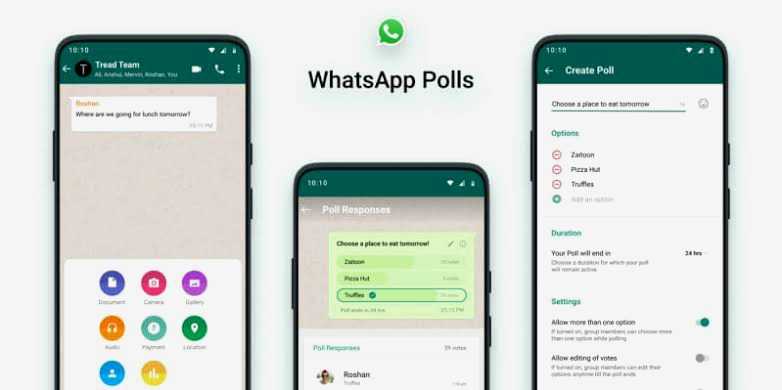Making decisions in a WhatsApp group can often feel like herding cats. With multiple proposals and counterproposals, even simple decisions, like setting a time for a voice call, can become chaotic. Messages get lost in the chat, leading to confusion and frustration. However, WhatsApp has introduced a feature that can bring order to the chaos: polls.
Polls allow group members to vote on options, making it easy to come to a group decision without endless back-and-forth discussions. In this guide, we’ve provided full details on how to create a poll on WhatsApp using both mobile and desktop versions of the app.
Welcome to reladex.com.ng, your trusted source for simplified tech guides and tutorials. Let’s dive in!
How to Create a WhatsApp Poll on Mobile
Both Android and iOS users can create polls on WhatsApp, though the layout and design of the app may differ slightly between the two operating systems. Here’s a step-by-step guide for each:
Steps on how to Create a Poll on WhatsApp for Android and iOS
- Open WhatsApp: Open your WhatsApp app on your mobile device.
- Select the Chat: Then Navigate to the chat or group where you want to create the poll.
- Attach Icon: Tap the Attach icon (a paper clip on Android, or a plus symbol on iOS).
- Select Poll: From the menu that appears, select “Poll.”
- Enter Question: In the Question field, type the question you want to ask.
- Enter Options: In the Options field, type the choices you want to offer. If you enter two options, more spaces will appear for additional options, up to a maximum of 12.
- Rearrange Options: To rearrange the order of the options, drag the icon at the end of each row up or down.
- Allow Multiple Answers: Decide if you want to allow people to vote for more than one option. If not, toggle Allow Multiple Answers off.
- Send Poll: Once your poll is complete, tap Send (on iOS) or the Send icon (on Android).
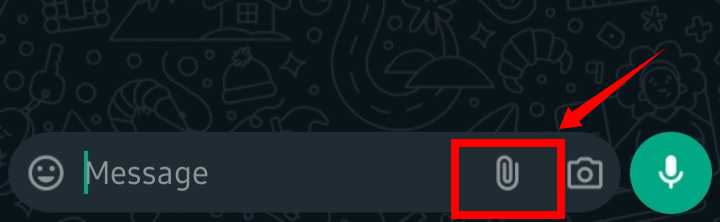

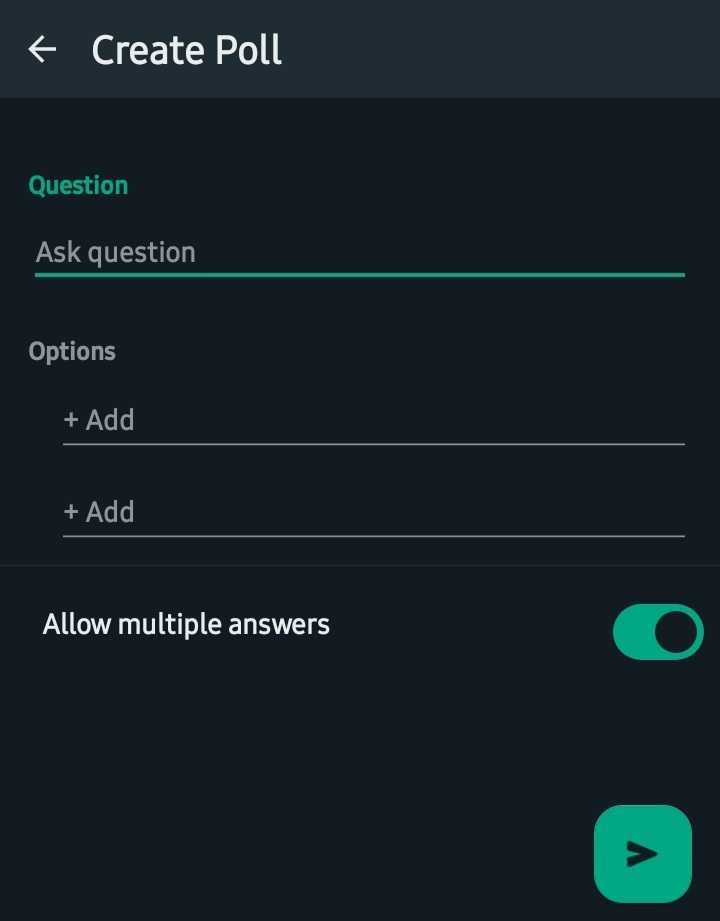
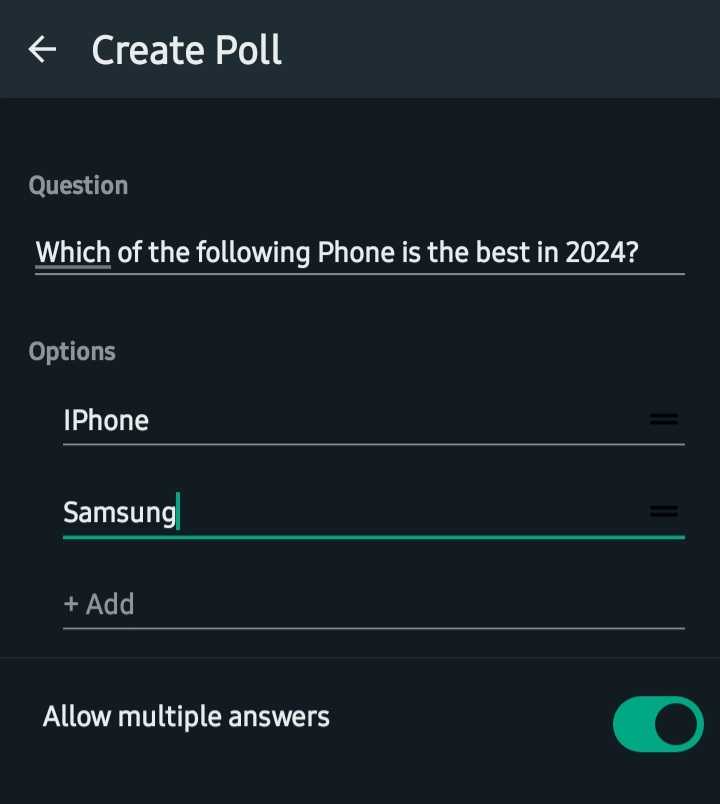
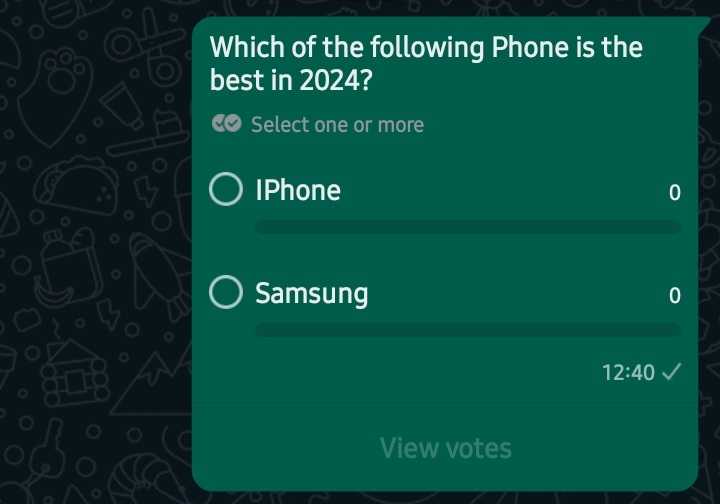
How to Create a Poll on WhatsApp for Desktop
Using the WhatsApp desktop app or WhatsApp Web can be more convenient if you prefer typing on a full-size keyboard. Here’s how to set up a poll on your computer:
Steps for Desktop and Web
- Open WhatsApp: Open the WhatsApp desktop app or go to WhatsApp Web in your browser.
- Select the Chat: Click on the chat or group where you want to create the poll.
- Attach Icon: Click the Paper Clip icon, then select the Poll icon that looks like a bar chart.
- Enter Question: Type your poll question in the Question field.
- Enter Options: Type your vote options in the Options field. Additional option fields will appear as you fill in the previous ones, up to 12 options.
- Rearrange Options: Click on the four bars icon to the right of each option to rearrange their order.
- Allow Multiple Answers: If you don’t want to allow multiple votes, toggle Allow Multiple Answers off.
- Send Poll: Click the Send icon to create and send the poll.
Steps to Create a Poll on WhatsApp Desktop
| Step | Action |
|---|---|
| 1. Open WhatsApp | Launch the desktop app or WhatsApp Web. |
| 2. Select the Chat | Click on the desired chat or group. |
| 3. Attach Icon | Click the Paper Clip, then the Poll icon. |
| 4. Enter Question | Type your poll question in the Question field. |
| 5. Enter Options | Type your vote options in the Options field. |
| 6. Rearrange Options | Use the four bars icon to rearrange options. |
| 7. Allow Multiple Answers | Toggle Allow Multiple Answers off if needed. |
| 8. Send Poll | Click the Send icon to create the poll. |
Using WhatsApp Polls Effectively
To make the most of the WhatsApp poll feature, consider these tips:
- Clear Questions: Make sure your poll question is clear and concise.
- Relevant Options: Provide all relevant options to ensure comprehensive feedback.
- Encourage Participation: Prompt group members to vote to get a representative decision.
- Monitor Results: Regularly check the poll results to keep track of votes.
- Respect Decisions: Abide by the poll outcome to maintain group harmony.
Benefits of Using WhatsApp Polls
- Streamlined Decision-Making: Quickly gather opinions and make decisions.
- Democratic Process: Allow all group members to have a say.
- Reduced Confusion: Avoid long message threads with scattered responses.
- Increased Engagement: Engage group members in the decision-making process.
Example WhatsApp Poll Questions
- Event Planning: “What date works best for our next meeting?”
- Food Choices: “What should we order for lunch?”
- Activity Preferences: “Which activity should we do this weekend?”
Quick Reference: WhatsApp Poll Creation
| Platform | Steps |
|---|---|
| Mobile | Open chat > Attach icon > Select Poll > Enter question and options > Send |
| Desktop | Open chat > Paper Clip > Poll icon > Enter question and options > Send |
Frequently Asked Questions
Q1: Can I edit a poll after sending it?
No, once a poll is sent, it cannot be edited. You would need to create a new poll.
Q2: How many options can I add to a WhatsApp poll?
You can add up to 12 options in a WhatsApp poll.
Q3: Can I see who voted for which option?
Yes, by tapping or clicking on “View Votes,” you can see which group members voted for each option.
Stay tuned to reladex.com.ng for more useful tech guides and tips!