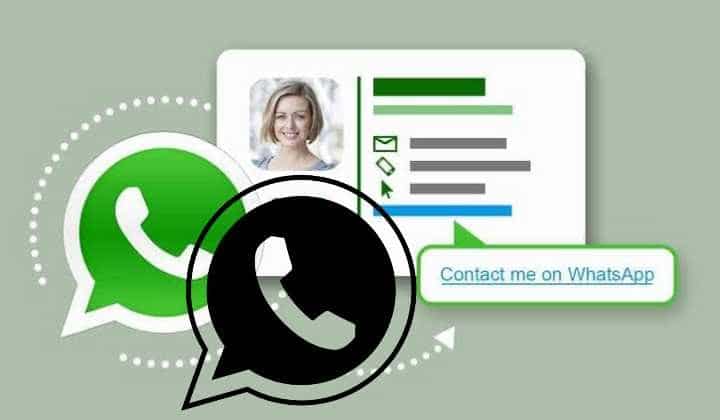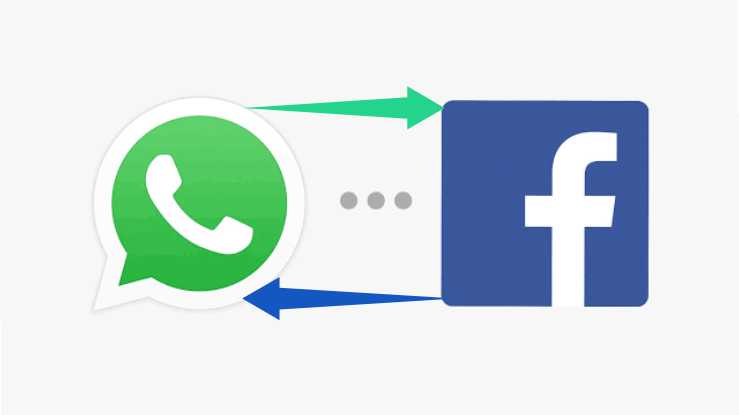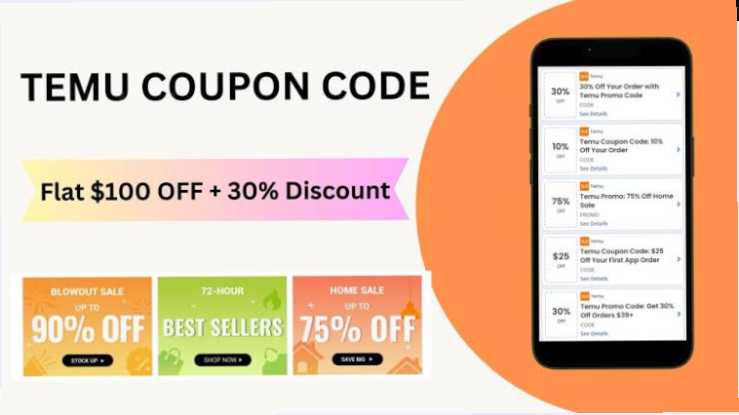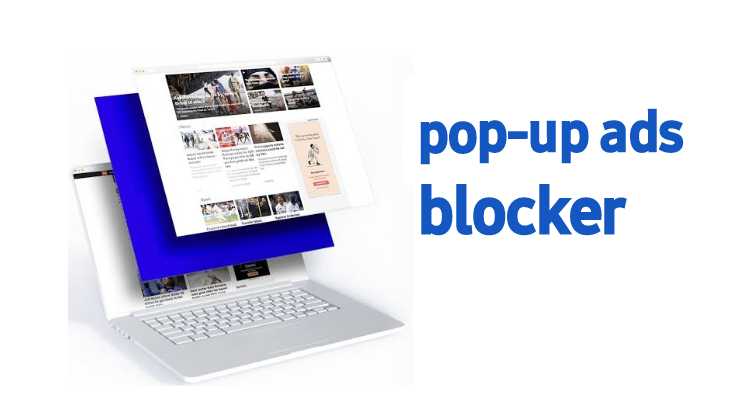WhatsApp has introduced a new feature that allows users to pin a message in their individual or group chats. This feature enables you to keep a specific message at the top of your chat window for easy access.
Similar to how you might stick a note on the fridge for quick reference, pinning a message in WhatsApp ensures important or frequently needed information is readily available.
What does chat pinned mean?
When we say “chat pinned,” it means that a specific message or conversation has been highlighted or fixed in place for easy reference. Think of it like sticking a note to the top of your computer screen so you can quickly find and read it.
Pinning a chat message is a way to emphasize its importance or make sure everyone in the conversation notices it.
In a nutshell, chat pinned is a way to keep important information easily accessible and ensure that it doesn’t get lost in the flow of the conversation. It’s a helpful tool for effective communication in various online platforms.
To Learn how to pin chat on WhatsApp, simply follow these easy steps:
- Open the chat where you want to pin a message.
- Long-press the message you wish to pin.
- Look for the pin icon that appears at the top of the screen.
- Tap the pin icon to pin the message.
It’s important to note that currently, WhatsApp allows only one message to be pinned at a time. This pinned message can be of various types, including text, polls, emojis, locations, or images, making it versatile for different communication needs.
WhatsApp users have long anticipated a feature like this, akin to what is available on Telegram. While Telegram permits users to pin multiple messages in a conversation, WhatsApp has opted for a simpler approach, allowing the pinning of a single message.
How to unpin a chat on WhatsApp
WhatsApp stands out as one of the most commonly used applications globally, found on nearly every smartphone. This versatile app allows users to chat, send media and files, share statuses, and much more, all at no cost. The only prerequisites are a reliable internet connection and having WhatsApp installed on your phone. This application serves as a valuable tool for staying connected with significant groups in your life, whether it be family, friends, or colleagues.
Yet, amidst the convenience, managing a plethora of messages can be overwhelming. However, there are instances where certain chats hold paramount importance and warrant a designated place within the WhatsApp app. This is where the handy feature of pinning WhatsApp chats to the top comes into play. By pinning a crucial chat, it ensures that it remains easily accessible, positioned at the forefront of your chat list.
- Open WhatsApp on your phone.
- For Android users: Tap and hold the pinned chat, then select “Unpin chat.”
- For iPhone users: Swipe right on the pinned chat, then select “Unpin.”
Both Android and iPhone users can employ this feature to prioritize up to three specific chats. This simple yet effective maneuver facilitates quick retrieval of essential conversations.
For those who are not currently using WhatsApp, the application is readily available for download. Android users can find it on the Google Play Store, while iPhone users can access it from the App Store.
How do I pin Whatsapp chats on iPhone?
Step 1: Open WhatsApp on Your iPhone
Launch the WhatsApp application on your iPhone by tapping on its icon. Make sure you are using the latest version of the app to access the most up-to-date features.
Step 2: Locate the Chat You Want to Pin
Scroll through your chat list to find the specific conversation you want to pin. Once you’ve identified it, swipe the chat to the right.
Step 3: Access the Pin Option
Upon swiping the chat to the right, you will notice a pin icon (looks like a thumbtack) appear. Tap on this pin icon.
Step 4: Confirm the Pinning
WhatsApp will prompt you to confirm whether you want to pin the selected chat. Confirm your choice by tapping “Pin.” The chat will now move to the top of your chat list.
Step 5: Repeat as Needed
You can pin multiple chats by repeating the process. Simply swipe each chat you want to pin to the right and tap on the pin icon.
Step 6: Unpinning Chats
If you wish to unpin a chat, follow a similar process. Swipe the pinned chat to the right, and you will see an “Unpin” option. Tap on it to remove the chat from the pinned section.
Additional Tips:
- Limitations on Pinning: Note that WhatsApp allows a maximum of three pinned chats. If you try to pin more, you’ll need to unpin some existing chats first.
- Customizing Pinned Chats: Pinned chats always stay at the top, making them easily accessible. This is particularly useful for staying organized and quickly reaching your most important conversations.